What is Audio Bitrate?
Audio bitrate is the measure of bits (audio data) processed over a given period of time. It typically defines the audio quality of a file and is represented in kilobits per second (kbps). A higher bitrate is indicative of better audio quality. However, it also requires greater bandwidth and results in larger-sized files.
A great deal of technical work goes behind the scenes to convert sounds and images into data so they can be played on digital devices.
For example, a bitrate of 128 kbps (kilobits per second) is typically used for streaming music on high-end platforms such as Apple Music and Spotify. It provides decent audio quality while using minimal bandwidth and ensures a smooth streaming experience despite slower internet connections.
On the other hand, if you are streaming live audio from a virtual event, you will require a higher bandwidth and bitrate (256 kbps and above) to ensure high audio quality.
Schedule a Demo with Our Video Expert!
Discover how Gumlet can help you build a cutting-edge video streaming infrastructure.
How Does Bitrate Affect Audio Quality?
Bitrate is the measure of the amount of audio data that represents an audio file, and it directly affects the audio quality. A higher bitrate indicates that a larger amount of data is being used to represent the audio, which results in better, more detailed audio quality where the loss of information is minimal. Why? Because a higher bitrate can capture greater dynamic range, more frequency response, and other details from the original audio.
However, a higher bitrate also results in a larger file size.
On the other hand, a lower bitrate means we are using less data to represent the audio, which will lead to a greater loss of information and lower audio quality. Why? Because a lower bitrate is incapable of capturing similar ranges of frequencies, details, and other audio nuances. Therefore, a lower bitrate will have noticeable distortions and artifacts in the audio quality; the clarity will be lower due to loss of data and frequencies during compression.
An optimal audio bitrate is characteristic of the specific use case, type of audio, and your audience's network conditions. For example, you may require a higher bitrate to produce audio for high-end systems. In contrast, a lower bitrate will be more appropriate for online streaming due to the fluctuating internet connections of the end-user.
How to Choose the Right Audio Bitrate?
Let's find out how you can choose the right audio bitrate based on specific use cases:
Audio Bitrate for Streaming
The right bitrate for streaming typically depends on the streaming platform and the type of audio. For instance, Spotify recommends a bitrate of at least 160kbps, while YouTube recommends a bitrate of at least 128kbps.
Further, spoken word (podcasts) audio can be streamed at lower bit rates, while music requires a higher bit rate for high quality. For example, a bitrate of 320 kbps or higher is recommended for high-quality music.
The listener's internet connection also plays an important role; for instance, a higher bitrate is better-suited for users with faster internet speeds, but slower internet connections require a lower bitrate to ensure buffer-free playback.
Audio Bitrate for Recording
Here are the best bitrate recommendations for recording audio:
| Recording Scenario | Recommended Bitrate |
|---|---|
| Professional music recording | 1411 kbps (CD quality) or 960 kbps (FLAC) |
| Podcast or audiobook recording | 192 kbps or higher |
| Voice notes or online meetings | 128 kbps |
| Streaming music | Follow platform recommendations (e.g., Spotify: 160 kbps) |
| Personal recordings with limited storage | 64 kbps (low-quality MP3) |
| For Recording Video in Full HD | 320 kbps |
| For Recording 720p Video | 192 kbps |
You can always experiment with different bitrates to find the sweet spot between quality and file size that works best for you.
Optimizing Audio Quality and File Size
Different use cases require different audio bitrates to strike the right audio quality and file size balance. Music files streaming on high-end audio systems demand a higher bitrate (320kbps or above) to ensure the highest audio quality. However, the file size will be significantly bigger.
Generally speaking, a bitrate of 192kbps can help you produce decent audio quality despite smaller file sizes.
Lossy and Lossless Audio Compression
Lossless audio formats such as WAV, FLAC, or ALAC preserve audio data and, therefore, will require higher bitrates to retain audio quality. Bitrates of 1,411kbps and above are best suited for lossless audio formats.
On the other hand, lossy audio formats such as MP3, AAC, and OGG lead to a loss of audio data and, therefore, use lower bitrates (256kbps and below) to provide quality sound as well as smaller file sizes. Generally, lossless formats are recommended for high-quality sound output since they preserve original audio data and quality.
What are the Factors that Affect Audio Bitrate?
Here's looking at the factors that affect audio bit rate:
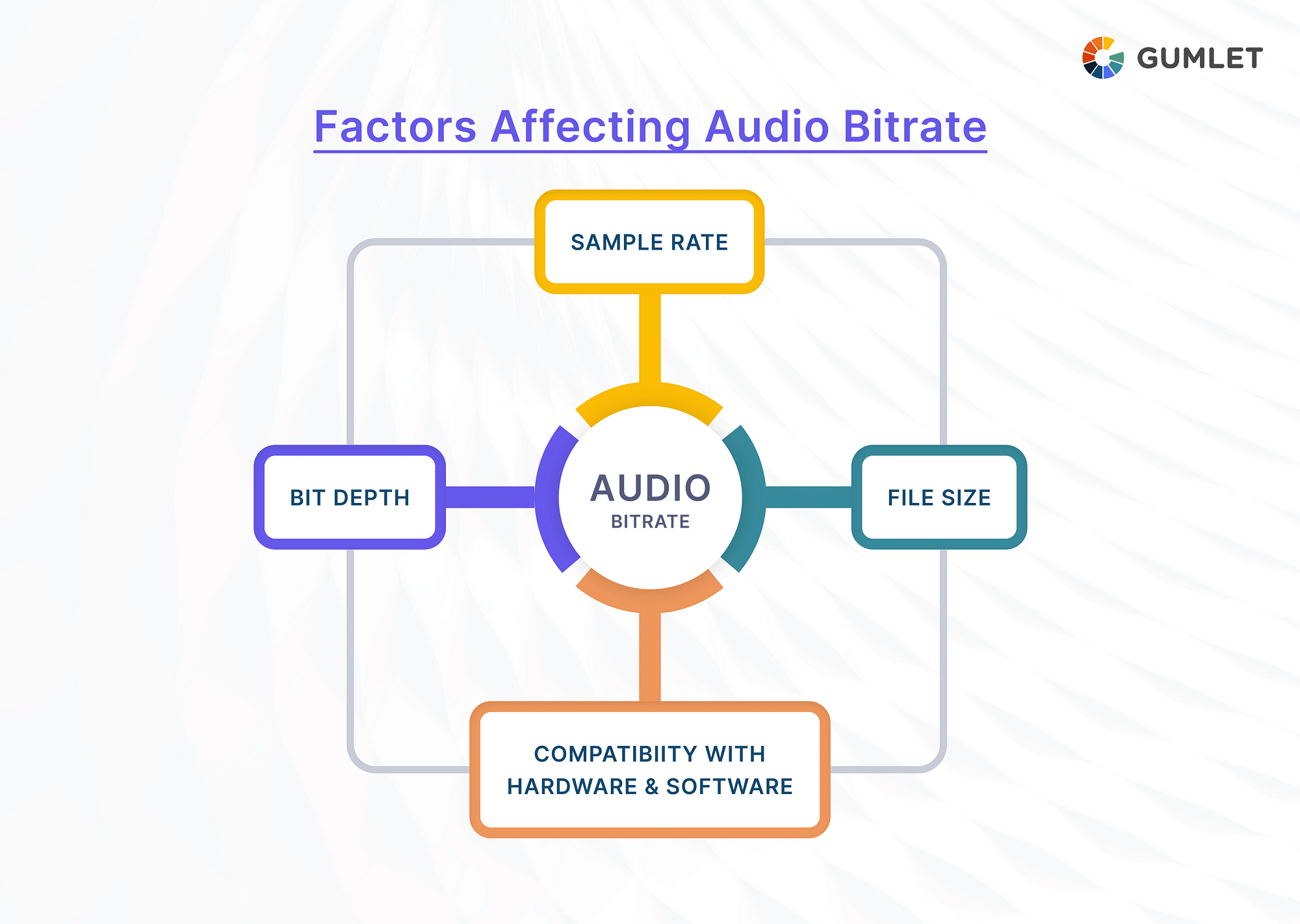
Sample Rate
The sample rate measures the number of audio samples taken per second (usually expressed as kilohertz (kHz)). A higher sample rate indicates greater accuracy in the representation of the original audio recording. However, a higher sample rate also leads to a larger file size.
The standard sample rate for digital audio and audio CDs is 44.1kHz—meaning that every second, the audio is sampled 44,100 times.
The industry standard for sampling audio is Pulse Code Modulation (PCM); it stores analog signals digitally by sampling the audio amplitude at a uniform pace. However, you hardly find audio in PCM format due to playback incompatibility and larger file sizes. The more commonly used audio formats are proprietary formats, such as DTS, Atmos, and Dolby Digital.
Bit Depth
Bit depth measures the number of bits every audio sample represents. Generally, the higher the bit depth, the higher the audio quality will be. It will have a higher dynamic range and produce less distorted noise. However, it will also increase the file's size and the audio recording's bitrate since it will have more frequency range and other audio information.
16 bits is the standard bit depth for CD audio, using which you can expect decent sound quality despite a smaller file size. On the other hand, a bit depth of 24 bits will produce higher sound quality but at the cost of the file size.
A high sample rate and bit depth together produce rich and detailed audio but also increase the file sizes and bitrate.
File Size
Understandably, an audio file encoded at higher bit rates will result in greater file sizes, while those encoded at lower bit rates will result in smaller file sizes. For example, a 5-minute music file sampled at 256 kbps in .mp3 format will consume approx. 20 MB of storage space, whereas if the same song has a bitrate of 128 kbps, it will consume approx. 10 MB (half) of storage space.
Here's a table expressing the bandwidth required for different audio bitrates for a 60 min audio file and how it affects file size and audio quality.
| Bit Rate | Bit Size (bits) | Channel | Sample Rate | Uncompressed File Size | Bandwidth Required |
|---|---|---|---|---|---|
| 24kbps | 16 | Stereo | 44.1 KHz | 630MB | 10.8 MB/hr |
| 56kbps | 16 | Stereo | 44.1 KHz | 630 MB | 25.2 MB/hr |
| 56kbps | 24 | Stereo | 44.1 KHz | 948 MB | 25.2 MB/hr |
| 96kbps | 16 | Stereo | 44.1 KHz | 630 MB | 43.2 MB/hr |
| 128kbps | 24 | Stereo | 44.1 KHz | 948 MB | 57.6 MB/hr |
| 128kbps | 16 | Stereo | 44.1 KHz | 691 MB | 57.6 MB/hr |
| 128kbps | 16 | Mono | 48 KHz | 342 MB | 57.6 MB/hr |
| 128kbps | 16 | Stereo | 22 KHz | 316 MB | 57.6 MB/hr |
| 196kbps | 16 | Stereo | 44.1 KHz | 630 MB | 88.2 MB/hr |
| 196kbps | 16 | Mono | 44.1 KHz | 342 MB | 88.2 MB/hr |
Compatibility with Devices and Software
The compatibility of an audio file with different devices and software depends on the audio bitrate, format, and codec used. Some devices and players have a limit on the maximum bitrate they can play. For example, a FLAC audio file may not be supported by older MP3 players.
Further, a codec like AAC, commonly used for streaming audio, is compatible with most devices and platforms. However, the ALAC codec is less widely supported, which may limit its ability to play on certain devices and players.
How to Change the Audio Bitrate?
The bitrate of an audio bitrate can be easily changed with the help of an audio bitrate converter. You will find a number of online and offline audio bitrate converters to convert the bitrate of your audio file, as well as other audio parameters like sample rate and bit depth.
Some of the best audio bitrate converters include Handbrake, Any Audio Converter, Xilisoft Audio Converter, audio bitrate Premiere Pro, Freemake Audio Converter, and more.
Here's a step-by-step guide to converting audio bitrate using a paid or free audio bitrate converter.
- Download and install your preferred audio bitrate converter software.
- Install and launch the software on your PC.
- Select the audio file you wish to convert.
- Choose the right audio file format (e.g., MP3, WAV, AAC) as per your needs and set the bitrate (64 kbps, 128 kbps, 256 kbps, and so on)
- Choose the destination folder for your converted file.
- Start the conversion process.
Conclusion
The bottom line is that there is no "best" audio bitrate for a given application. However, depending on the network conditions of the listener, the desired output, and the intended use (streaming, music creation or high-end playback), you can select the "right" bitrate to streamline the production and distribution of audio.
Understanding bitrate is key for recording and producing high-quality sounds that are shareable and compatible with the majority of devices and platforms.
FAQs
1. What is the best audio bitrate for obs?
The best audio bitrate for OBS largely depends on your use case and the audience's network conditions. However, 128 kbps or higher bitrate is suitable for most Open Broadcasting Software.
2. Does video quality affect sound quality?
Yes, depending on how video is compressed, it will result in both auditory and visual deterioration. For example, if a video is recorded or compressed at a low bit rate, it will result in visible compression artifacts and distort the audio. Similarly, a video encoded at a higher bitrate, like 320 kbps, will have clear and crisp sound quality.
3. What is the best audio format for sound quality?
Generally, the audio formats recommended for higher sound quality are lossless formats like FLAC, WAV, and AIFF. They preserve the original audio quality due to minimal loss of information and, thus, provide high audio quality. Lossy formats, on the other hand, such as MP3 and AAC, are considered to be lossy formats and can provide less richness and detail in sound quality.
4. Does audio bitrate affect CPU performance?
Yes, audio bitrate affects CPU performance. A higher bitrate demands more processing power to play audio files, which can sometimes result in CPU overload. Even encoding and decoding puts additional strain on CPU performance. For example, encoding a high-quality audio file at 320 kbps will demand more CPU resources than encoding at 128 kbps.
5. How to change the audio bitrate in Discord?
Here's how you can change the audio bitrate in Discord:
- Launch Discord on your device
- Go to User Settings on the bottom left and choose Voice & Video tab
- Under the Audio Subsystem section, choose the bitrate you require from the drop-down menu
- Press "Apply" to save the changes.

