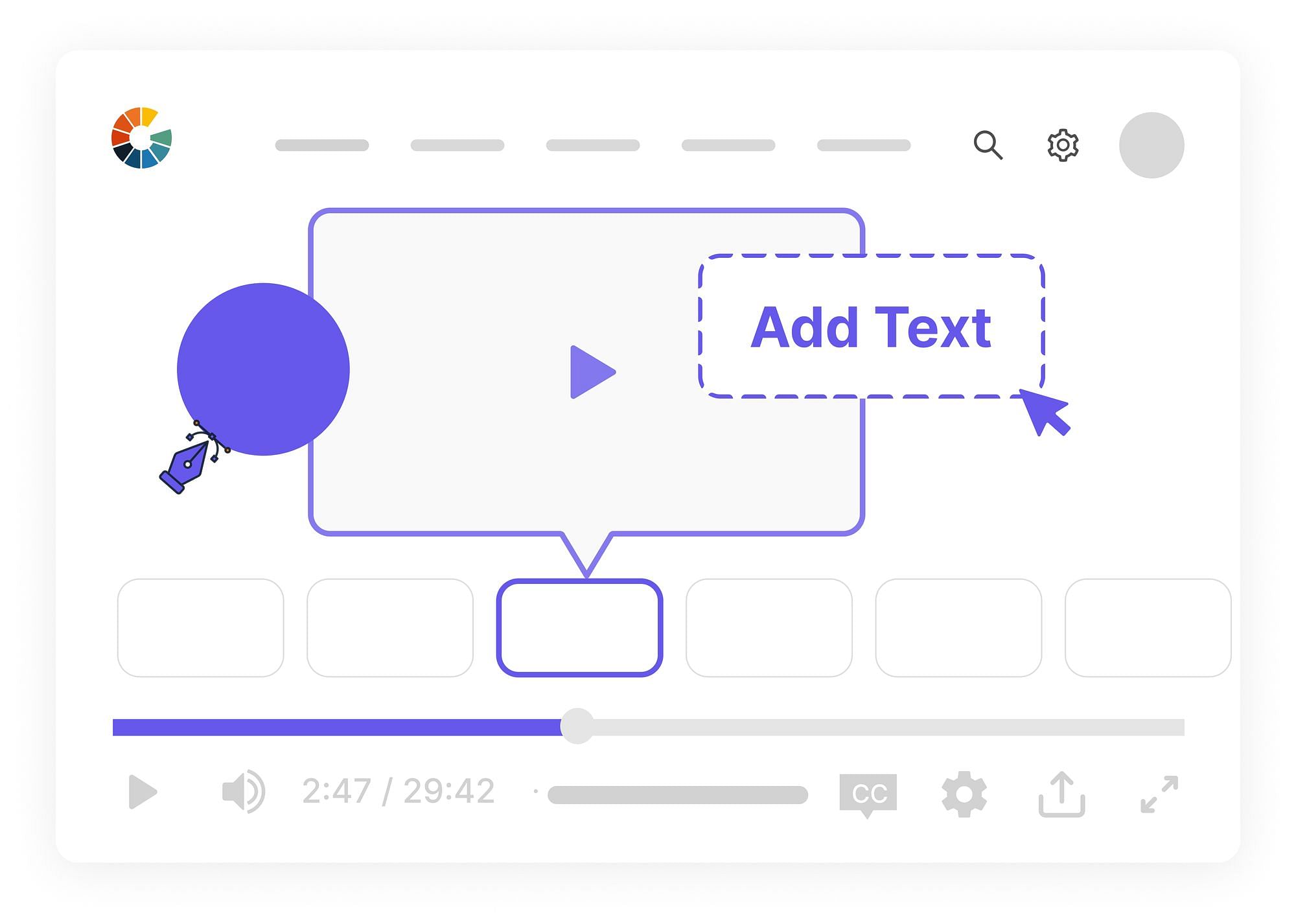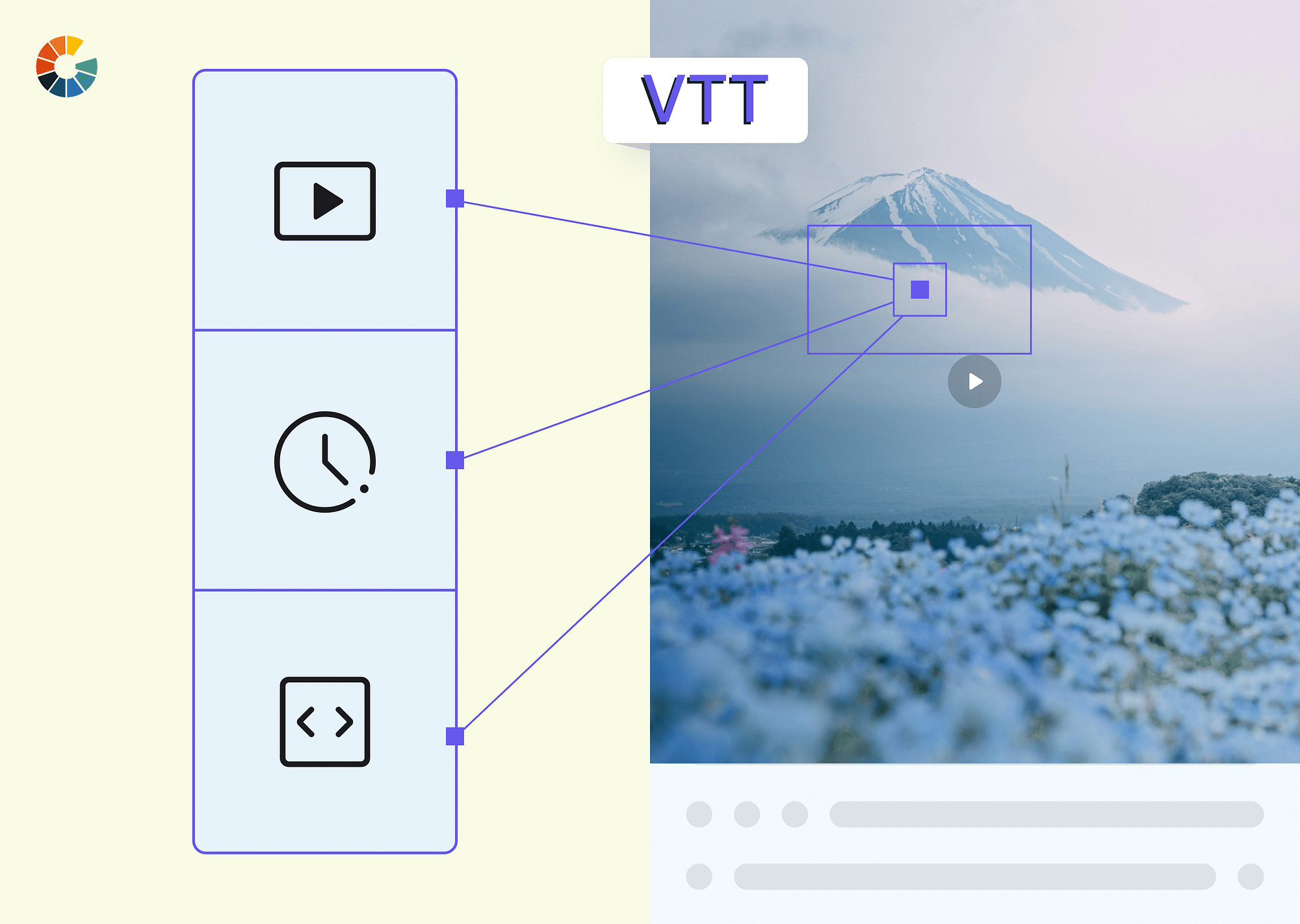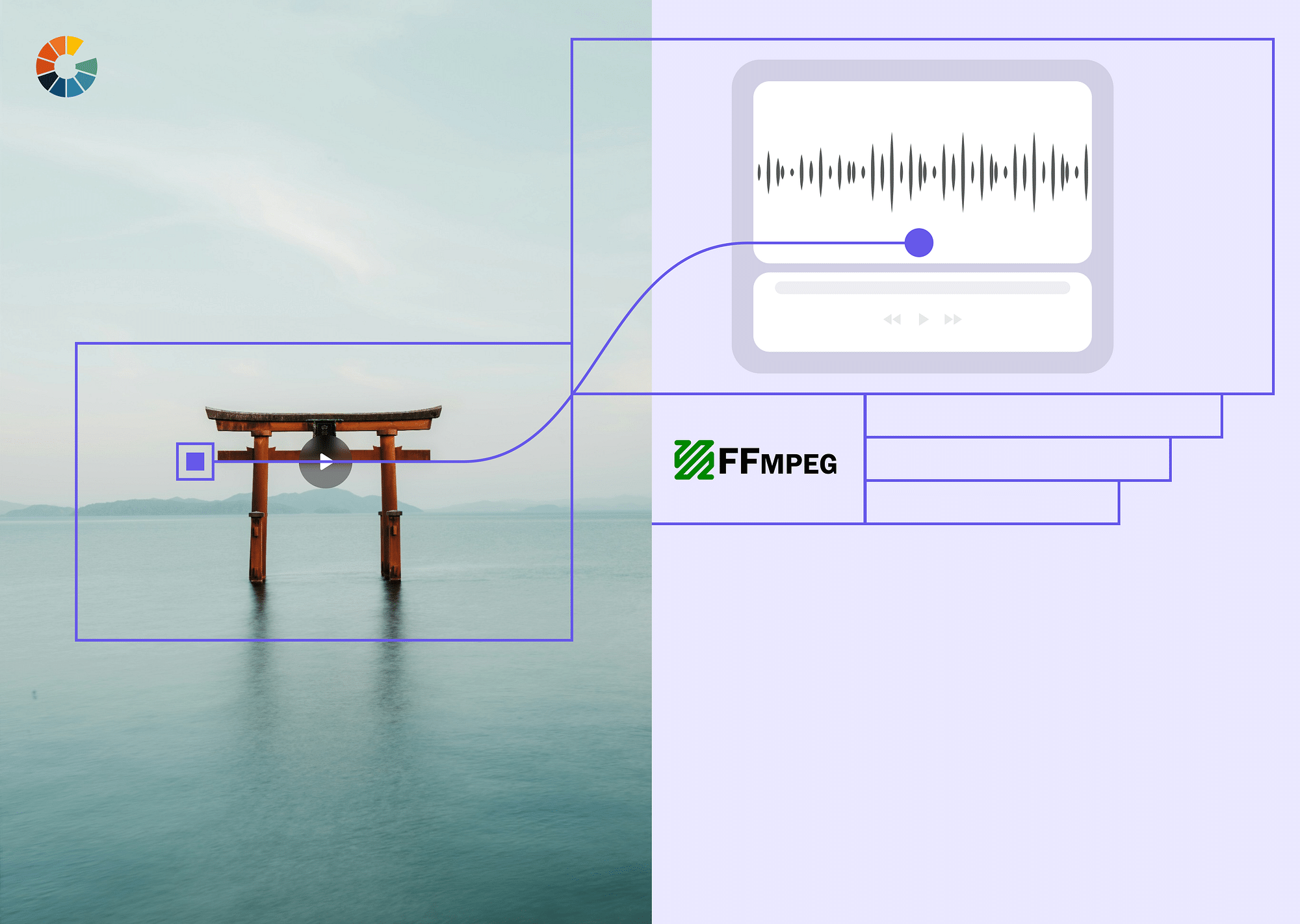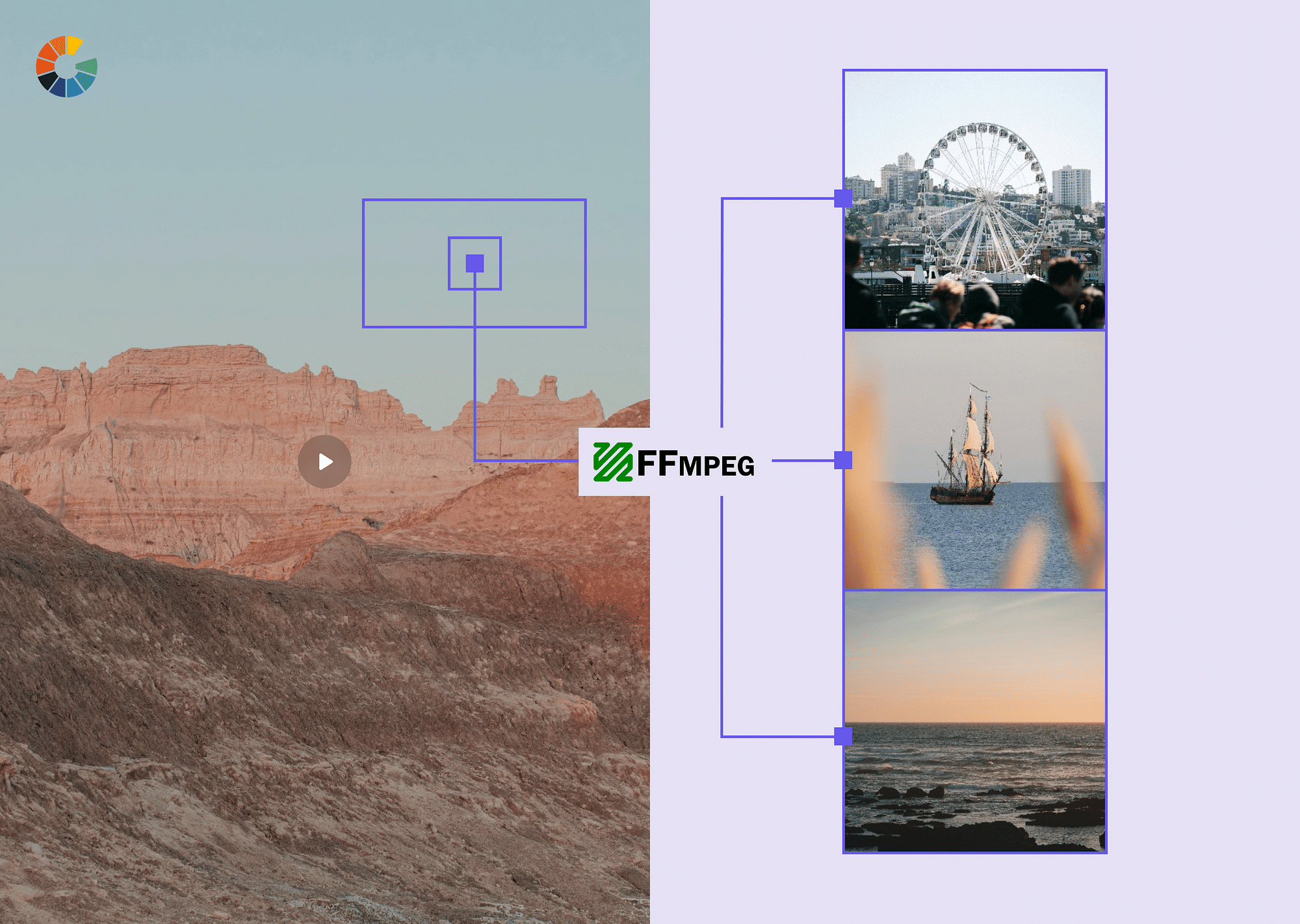Creating a great video is only one piece of the puzzle when it comes to making an effective online video marketing strategy. To really stand out, you need to think about things like video thumbnails.
These are the images that appear with your video when it's posted on social media sites or your blog. And while they might seem like unimportant details that don’t really matter, they can actually make a big difference as to how many views your videos get and how many people click through to watch them.
Let’s take a closer look at what video thumbnails are, why they matter so much, and how you can create amazing ones for your own videos.
What Are Video Thumbnails?
A video thumbnail is an image used to represent a video when you publish it on your website or social media platform. In a sense, video thumbnails are your chance to create a solid first impression on your visitors.
The term “thumbnail” actually originated in context to still images. Thumbnails, then, were smaller versions of full images that could be viewed easily while browsing a list of different images.
It appears next to the video, and it’s meant to draw the attention and interest of viewers, so they click through to watch and engage with your content. Video thumbnails are especially important when your video content is going up on social media.
The image included will appear in the news feed for all to see, and if it doesn’t catch attention quickly, your video will be left behind.
Video thumbnails took this concept to the next level, but stayed true to the core idea – that of providing viewers with an idea of what they are likely to see when they play the video.
Benefits of Video Thumbnails
Video thumbnails have been shown to have the highest engagement rate on social media. They’re even more important on platforms like YouTube, where the thumbnail is the only part of your post that’s visible on the feed.
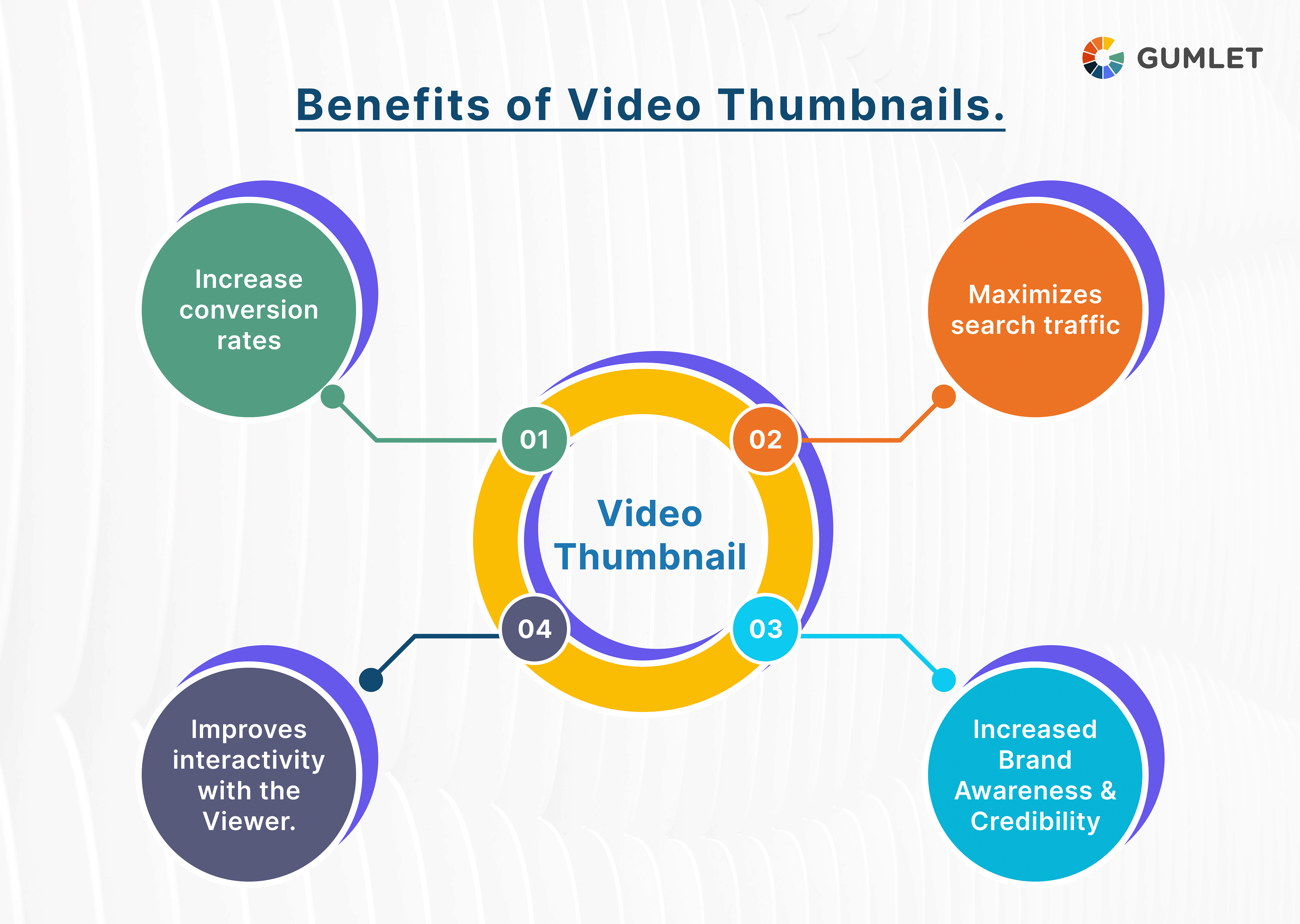
Here are some of the benefits that you can avail by being smart and methodical about your video thumbnails:
- Increase conversion rates: Just as video thumbnails drive more traffic to your channel, they also give your video conversion a better impetus. The first step towards converting any visitor is to make them watch your video – and enticing video thumbnails perfectly help in achieving that.
- Maximize search traffic: A visual snapshot of your video helps in optimizing various aspects related to attracting viewers and bringing more search traffic.
- Improve interactivity with the viewer: Thumbnails can be made interactive in many ways, and in doing so, you open doors to having more communication with your visitor.
- Increased Brand Awareness and Credibility: Video thumbnails can be used to showcase a brand’s logo, which can help to increase brand awareness and can, add credibility to a video and make it more attractive to viewers.
A thumbnail can also give an idea of how your video is performing. With Gumlet Insights you get a chance to keep track of your video thumbnails and see how they are performing with respect to your remaining videos. That way, you can make changes on-the-fly and bring in more viewers.
How to Create a Thumbnail for Video?
Creating thumbnails for your videos is a relatively straightforward process – so much so that people end up skipping this part.
- Take a screenshot from your video that best explains your video content.
- Then, you can modify and edit the screenshot using tools like Canva or Photoshop.
- You can even overlay text, icons, and other images on top of your screenshot to make your thumbnail much more appealing. (If you don’t set a custom thumbnail, the video channel/player might end up giving you a random screenshot from your video as your thumbnail.)
To get behind that, Gumlet lets you easily choose a thumbnail from your video, add images, texts, and icons, and do all the editing that you’d like in order to make your thumbnail stand out and attract more visitors.
Gumlet also produces a by default thumbnail which is essentially the mid-duration frame in the video. Needless to say – you can play with this and mix things up a bit for the best results. You can also add timeline hover previews to your player, so that your visitors can just hover over the seek bar and get a glimpse of the thumbnails at different locations, to make a coherent sense of the video even before watching it.
How to Get the Best Out of Video Thumbnails?
There are a few different things that you can do to get the best out of your video thumbnails. Knowing what they are can really make a difference when it comes to increasing your video views.
- Keep It Simple - Make sure your video thumbnail is simple. It doesn’t have to be artistic or creative. In fact, the simpler it is the better. You want people to be able to quickly identify what your video is about.
- Use Many Different Thumbnail Versions - You don’t want to use the same video thumbnail for each social media post you make. Instead, use multiple different versions of your thumbnail. This will help keep your content fresh and engaging for viewers.
- Choose Your Thumbnails Wisely - You might have a great video that you’re dying to share. But if the thumbnail doesn’t draw viewers in, they might never see it. Make sure the thumbnail you choose is eye-catching enough to grab their attention.
- Include Some Textual Content for Context - You should make use of modifications and add text – including headings, subheadings, and more – to your thumbnail in order to convey exactly what it is about. Remember to use appropriate font sizes and styles while doing so.
- Analyze Your Competitors and Study Their Thumbnails - Thumbnails, like any other marketing tool, need to be analyzed and studied properly. Competitor research is a good way to go about it. That way, you will have an idea of what are some of the thumbnails that people in your domain are generally using, and what results are fetching them. With that information, you can be more accurate in creating your thumbnails.
- Keep Small Screens in Mind - Remember that you are not creating thumbnails only for desktops or laptops. More often than not, your viewers will be on their phones or tablets – which are smaller-sized devices. So, ensure that your thumbnails are optimized for these screens as well.
How to Add Video Thumbnail?
If you want to add a thumbnail to an old video or change the thumbnail of a video, you don’t have to redo the video itself. There are a few ways you can do this for different platforms. Let’s see how you can do this for YouTube and Facebook.
How to add a Thumbnail to a YouTube video?
When it comes to YouTube and thumbnails, you need to know how to get a thumbnail from a video.
If you don’t know how to extract thumbnails from videos, you might have to use the thumbnails that YouTube extracts for you. While these auto-extracted thumbnails are good, there is a lot of room for modification and improvement.
That aside, here are some simple steps that you can follow in order to add a thumbnail to your YouTube video:
- Open the YouTube Studio section
- Go to the bottom menu, and click on Content
- Find the video whose thumbnail you want to add/edit.
- Click on Edit > Edit Thumbnail.
- You can either select an auto-generated thumbnail from a list of thumbnails that YouTube generates for you or, you can click Custom Thumbnail to add or create a custom thumbnail for your video.
- Confirm the thumbnail selection and click on Select.
- Save the changes so that your thumbnail reflects in your video.
These steps are valid only when you want to add a thumbnail to your already uploaded YouTube video. But, if you want to add a thumbnail while uploading a video, you need to follow these steps:
- Once YouTube is done processing your video, don’t click on Publish immediately.
- Under the Title and Description fields, you will see three thumbnails that YouTube extracts from your video. By default, the middle option is selected, but you can change that with simple clicks.
- If none of the extracted thumbnails look good to you, you have the option to Upload Thumbnail, which takes your custom-built thumbnails into account.
YouTube Thumbnail Size and Aspect Ratio
The perfect size for a YouTube video thumbnail is 1280 by 720 pixels. The aspect ratio for thumbnails is 16:9. This means that your video thumbnail should not be wider than it is tall. Learn more about video aspect ratios to provide users with an optimal watching experience.
For best results, make sure that your video thumbnail size is a minimum of 640 pixels wide, and is not more than 2MB in size. Further, ensure that the image formats that you use are JPG, PNG, or GIF.
How to add a thumbnail to a Facebook video
You need to take the following simple steps in order to add a thumbnail to your Facebook videos:
- To begin with, you need to upload the desired video to your Facebook page/profile.
- Once that is done, click on the video in full-size mode, and click on the Options tab at the bottom right corner.
- Click on Edit This Video to find editable options for your video.
- From there, go to the Thumbnail tab.
- In the Thumbnail tab, you can pick from the ten default thumbnails that are extracted by Facebook.
- You can either choose any of the default thumbnails or add your own and click on Save to update the thumbnail image for your Facebook video.
Key Takeaways
Having the right video thumbnails is critical to your video marketing success. A poorly-designed video thumbnail can lead to low click-through rates, and a low click-through rate can drastically reduce your views, likes, and shares from that video.
The best thumbnails are simple, eye-catching, and accurate. And while players and platforms of today are capable of extracting thumbnails for you from your videos, they are more often than not very robotic and straightforward.
You should look to improve those thumbnails and add more communicative elements for your visitors to get a better understanding of what the video is about. At the end of the day, the thumbnails for your videos will help you drive more traffic to your videos, which will inevitably lead to more conversions!
FAQs
- What is the Facebook video thumbnail size?
The video thumbnail should be between 1200 x 628 pixels and 1920 x 1080 pixels. This is because Facebook crops the top and bottom of the video thumbnail and scales it down to fit the video view. The video thumbnail should be a JPG file with a maximum file size of 8 MB.
2. What is the Instagram thumbnail size?
The thumbnail size for videos on Instagram is 161x161 pixels.
3. Why is it called a thumbnail?
The term ‘thumbnail’ was first used back in the 16th century. During that time, painters would create small versions of their paintings and keep them safe in a separate box or painting portfolio. This was because paintings used to be expensive. A full-size painting would cost a fortune. But a miniature painting was a lot cheaper. These miniature paintings were known as ‘thumbnails’ because they were painted using a small brush called ‘thumb’.
4. Do YouTube videos need thumbnails?
The quick answer to this question is yes! YouTube videos do need thumbnails. And if your videos don’t have thumbnails, they will be considered unlisted. This means that only people who are following you will be able to see your video.
5. Does YouTube automatically create a thumbnail?
Yes, YouTube creates three thumbnails automatically from your uploaded video. However, these thumbnails are simply screenshots from your video in different instances.