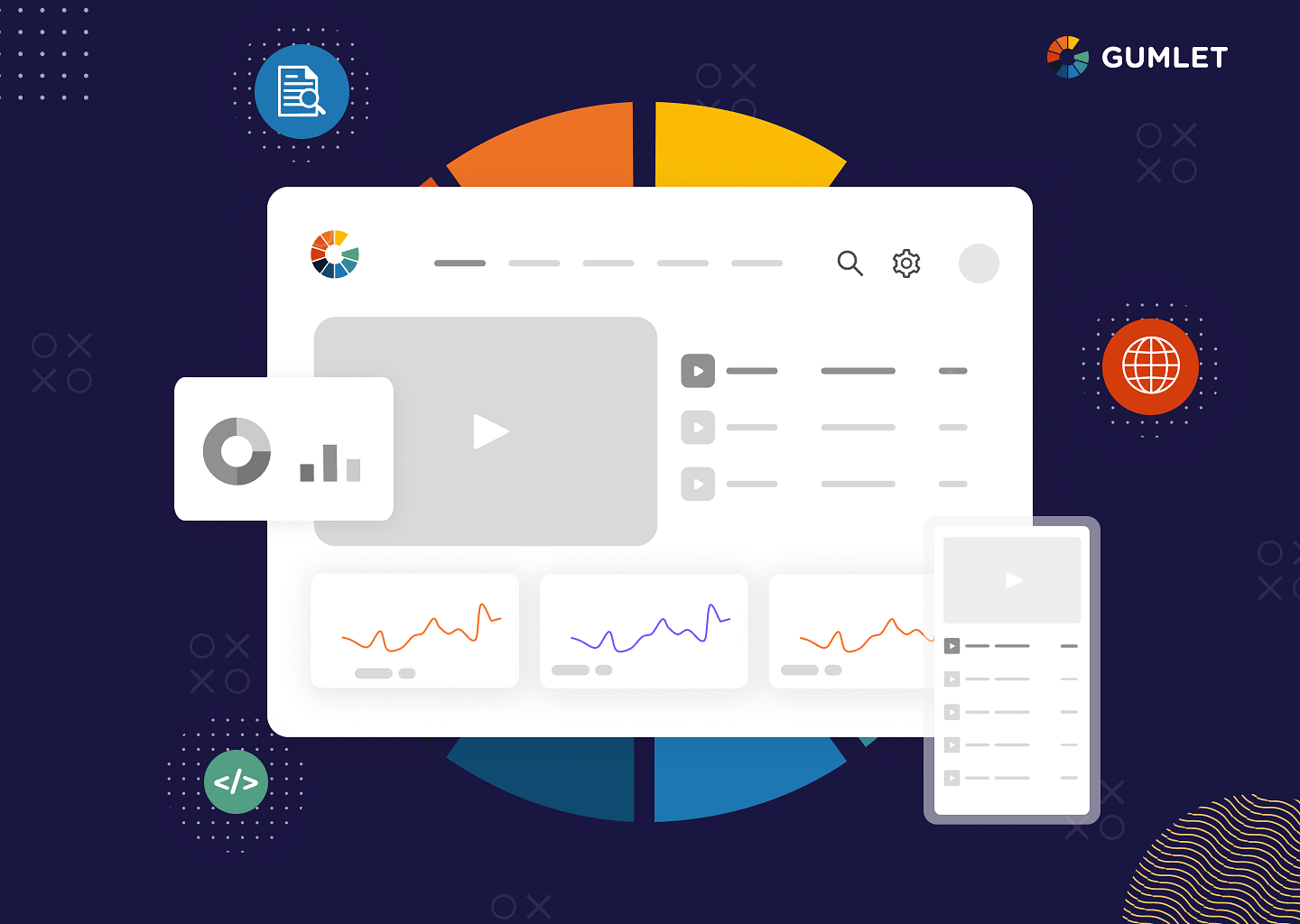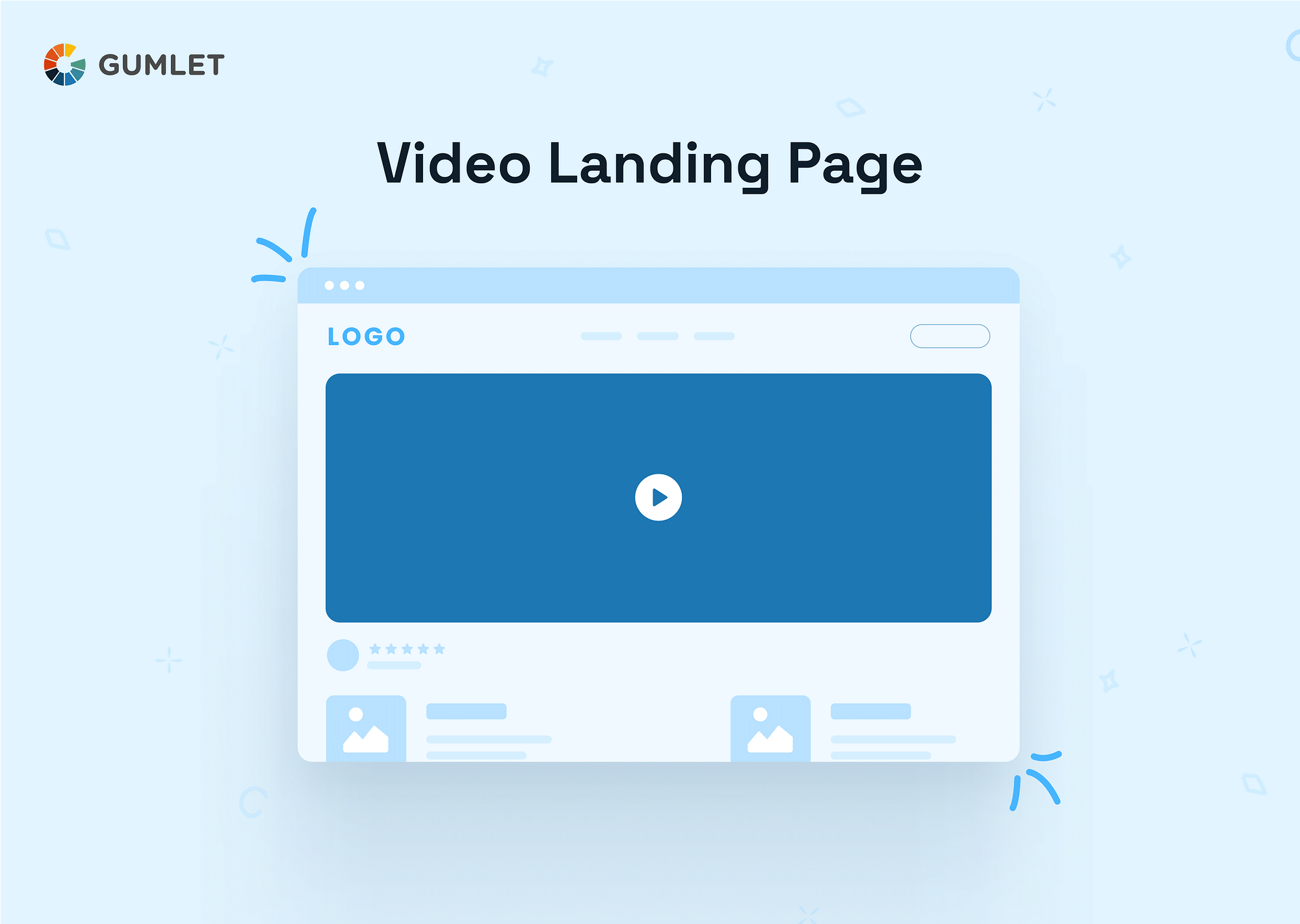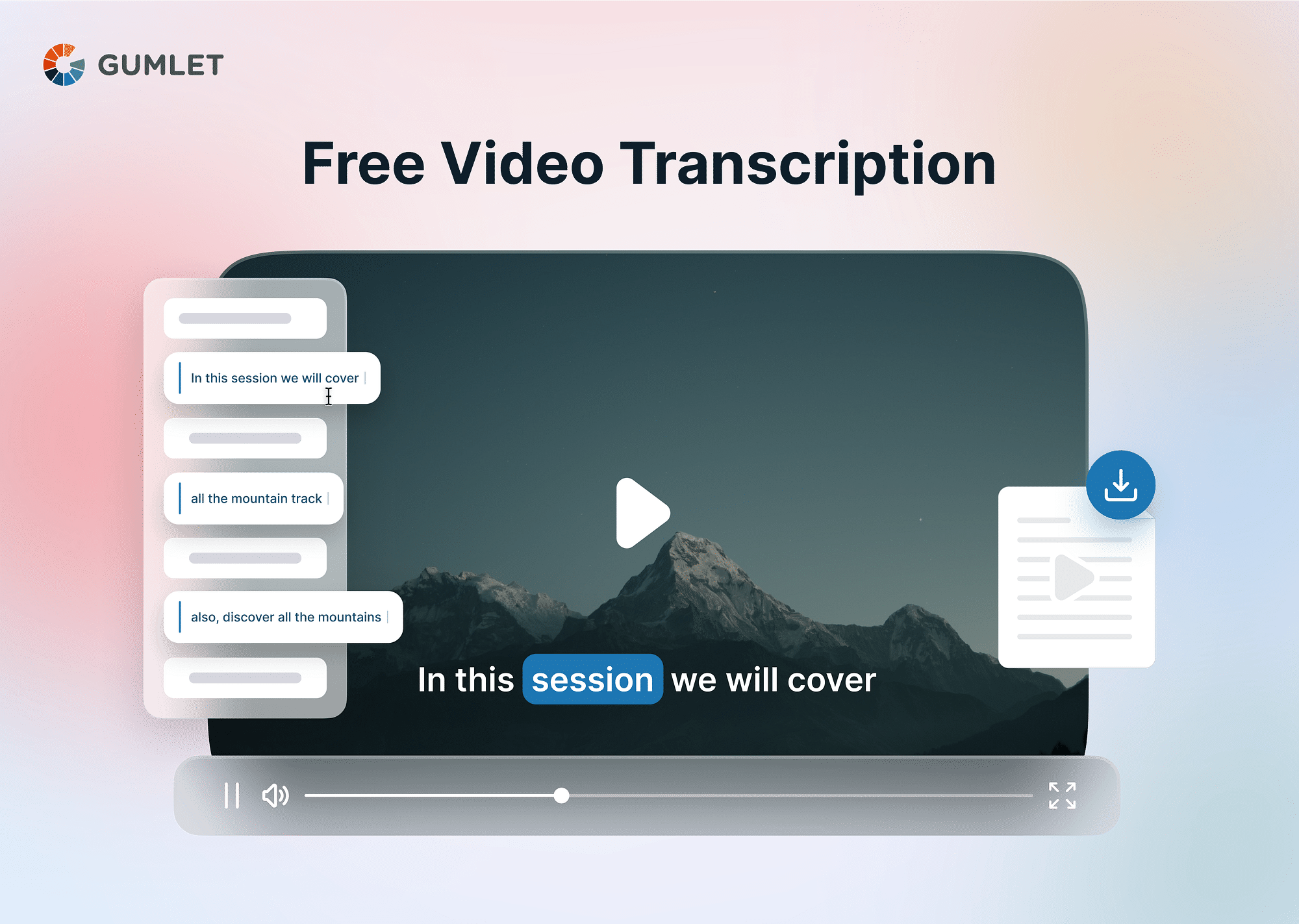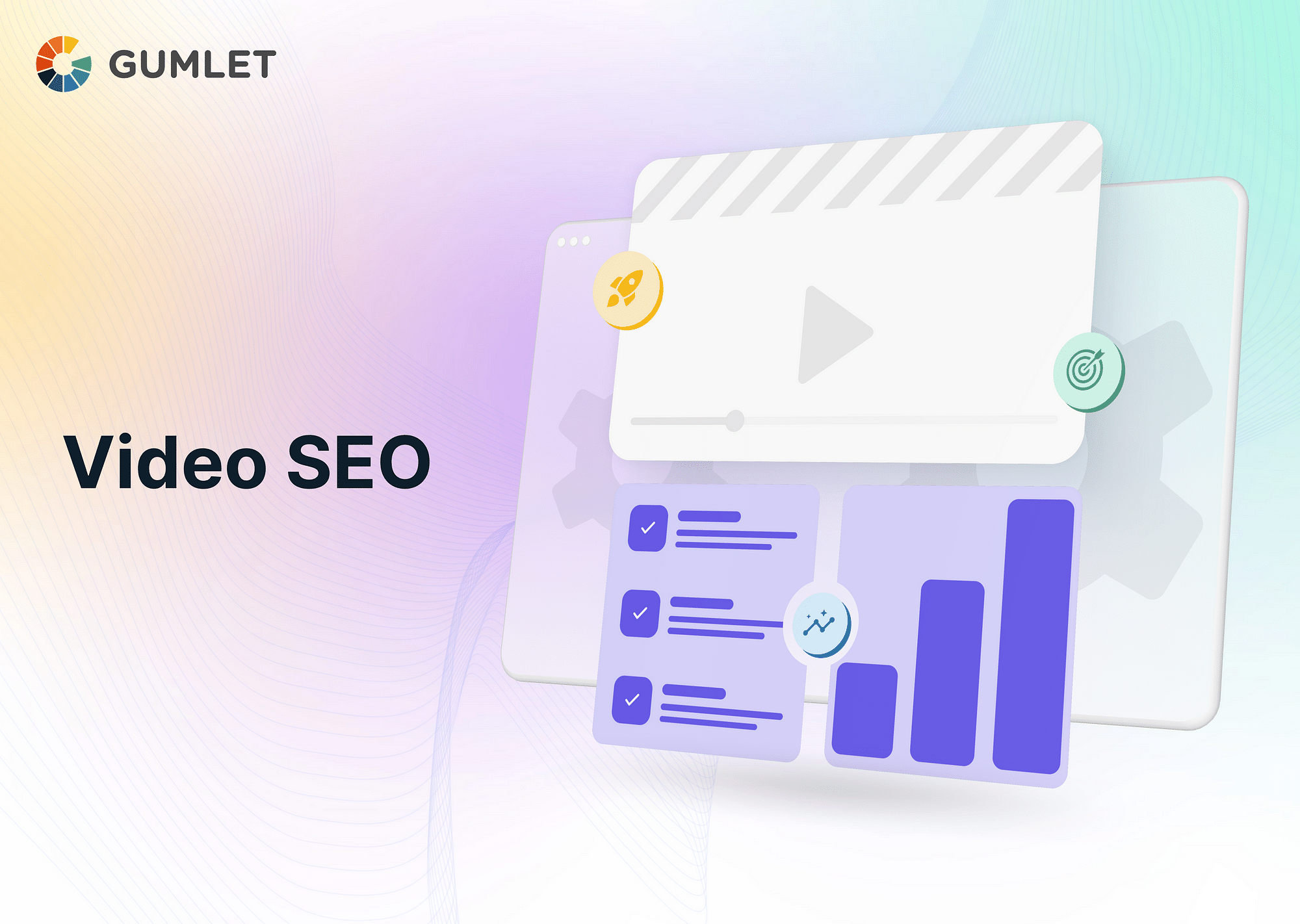Video content creation and video consumption have been growing continuously over the internet. In the month of July 2022, Google announced a new update for Search Console. In which Video Indexing Report was introduced, Google Search indexes videos from millions of different sites, so people can easily discover and watch this content. To help you understand the performance of your videos on Google and identify possible areas of improvement.
In this article, let’s explore the nuances behind video indexing, along with some important guidelines and things to keep in mind. We’ll first explore Google Video Indexing Report and move forward from there.
Google Video Indexing Report
This report gives an indication of the number of indexed pages on your site that contain one or more than one video and how many of those pages can a video be indexed. In essence, the Google Video Indexing Report takes care of the following important information:
- The number of web pages on your site that contain a video indexed by Google. This also includes all the important details about the indexed videos.
- The number of web pages on your site that have one or more videos, but they couldn’t be indexed. This also includes the information on why the indexing failed for those videos.
Keep in mind that the Google Video Indexing Report does not reflect the number of unique videos on your website; it only covers the indexed pages. So, if one or more pages on your website are not indexed because of any reason, the videos present on that page will not be reflected in the Google Video Indexing Report.
Basic Video Indexing Process
Here’s how Google takes care of indexing your videos:
- First, Google crawls your website. Whenever it comes across a page, it indexes it. Then, it looks for videos on the said page. If you have added relevant information along with the video in the form of structured data or sitemap, Google will associate that information with the video.
- The videos that Google finds on a particular page and those which pass the video indexing bar are ranked for indexability - and not for the video’s content or quality.
Video Indexing Requirements
Now that you have an idea of how the basic indexing happens, you should know what are some requirements for your video to be eligible for indexing on a page. Here are some criteria that the video must meet:
- Must be embedded within a host page.
- The host page must be indexed.
- The same video is available on both desktop and mobile versions, with the same prominence on the page.
- The video is prominent for the page. It isn’t hidden behind some complex elements or interactions.
- The video’s size should fit Google’s requirements:
- Width: 140-1080 pixels
- Height: 140 pixels or wider
- (Video-width/page_width) < 0.33 (that is, the video width must be at least 1/3 of the screen width).
- Your video has a valid thumbnail associated with it.
- The video is playable from within the page itself, without any redirections.
- The video is in a Google-supported format.
- The video must follow the best practices for video files.
Clearly, with so many requirements, it is possible that some of your videos may not be indexed. Let’s see how that happens.
Reasons Why Video is not Indexed?
If you find any of your videos not indexed, there might be any of the following reasons responsible for that:
- The page that contains that video is not indexed.
- The video does not follow all the important guidelines (discussed above).
- Google is unable to find the video. This may be because the video is behind a lot of complex elements or interactions and is not easy to access or play for the users too.
- The video is not a prominent element for the page that it is on.
- Another video on the same web page was found more suitable for indexing Google.
- Google was unable to generate the required information for the said video.
If you use structured data for your video and you find your video not indexed, you should first check if the structured data is accurate or not. If your structured data contains invalid or missing attributes, Google can prevent it from being indexed. Let’s help you understand that better by looking at how you can add structured data to your video.
How to Add Structured Data for Video
The importance of structured data for your videos is in helping Google understand the content of your page in a better manner. You should provide explicit clues about the meaning of a page to Google by including structured data. Structured data simply refers to the standardized format for providing information about a page and classifying the page content. So, for instance, if your website has a recipe page, you should properly demarcate what are the ingredients, cooking process, time, and so on in order to give it the best structure.
Google utilizes structured data that it finds on your webpage to properly understand the content of the page and to gather information to be displayed on the search engine and featured snippets sections. As a result of that, structured metadata should be added along with a video, which gives all details about the video file.
In simple terms, structured data is coded using in-page markup on the relevant page. This data perfectly and elaborately describes the content of your webpage, including the video embedded in it. Remember that you don’t need to create empty pages just to hold your structured data, and you shouldn’t add structured data about information that is not accurate to the user.
Structured Data Type Definitions
Let’s look at some structured data types related to video features in Google search. To begin with, you must include the VideoObject properties if you want your content to be displayed as a video-rich result. Further, you can add properties that will give more information about your content - which could eventually help you provide a better user experience to the end users. In addition to that, you can add the following structured data types in order to enable video enhancements in Google Search:
- BroadcastEvent: Use this for live streaming videos to get a LIVE badge for your video.
- ItemList: Use this for pages with a list of videos in order to get a video host carousel.
- Clip: Use this for important segments on your video to help viewers quickly navigate to specific sections in the video.
- SeekToAction: Indicate how your URL structure works so that key moments can be quickly identified and users can be redirected within the video easily.
- Learning Video: Enable educators as well as students to find your informational videos by adding this structured data.
Check out Google Developer Documentation for more details, insights, and options of different structured data type definitions.
Guidelines for Video Sitemap
Now that we have understood what structured data is and how to add it, there are some guidelines you should keep in mind for the best results. Here are some of those pointers:
- You can either create independent sitemaps for just the video or simply enter the video sitemap tag within your existing website sitemap. Both options are perfectly fine, and it depends on what you are comfortable with.
- Don’t mention the videos that are not relevant to the host page on which it is added. For instance, if your video is more relevant for the homepage, keep it there and not on the inner pages.
Most Important Video Sitemap Tag
The most important video sitemap tag is <video> . It's the one that tells Google crawlers to watch out for specific types of video on your site. <video> tags tell the crawler to look out for two things: if there's a video on the page, and what type of video it is. Google uses this tag to help determine whether or not a video is worth showing in search results. <video> must be placed within <head> of all HTML pages.
If you only have one video on your page, then you don't need to use <video> . The <audio> tag already serves this purpose for audio files. If you have multiple videos on your page, then you should always use <video> .
When adding <video> to your site, make sure that you don't have any broken or irrelevant links by including #rel=nofollow . This will help Google crawl through the pages more easily.
Also, consider using relevant keywords when adding <video> tags. This can help increase click-through rates and improve ranking in search results.
When creating a sitemap with <video> , always include an <item> tag with the URL of the video so that Google can find it easily. Lastly, never forget to add an H1 tag with the title of your video at the beginning of each page.
Here is an example sitemap showing you all the important tags in action, so that you get an idea of how the different tags are arranged and placed. Please check out Developer Documentation from Google to understand other nuances and modifications that you can do to your video sitemaps.
Support for mRSS feed
While video sitemaps are important, and recommended by Google, it also supports mRSS feeds. mRSS is essentially an RSS module that gives you the additional benefits of RSS 2.0. These feeds are extremely similar to video sitemaps, and can be easily tested, submitted, and updated, just like you would do with sitemaps.
One important thing to note is that each mRSS feed must be less than 50MB in size in the uncompressed format, and contain no more than 50k video items. If your files don’t meet this criteria, you can submit multiple mRSS feeds, and provide an additional sitemap index file.
For more details into mRSS and its tags, please check out the official documentation.
Optimize Video with Best Practices
As you must have realized by now, there are a lot of guidelines and norms to be followed when it comes to getting your videos indexed by Google. Here are some of the best practices that can help you optimize videos for better results:
Make sure each video is available on a public web page
Make sure where users can watch the video. Make sure that the page isn't blocked by robots.txt or no index robots meta tag; this ensures that Google can find and index your page.
Submit video sitemap
To begin with, Google will not be able to index your videos if they aren’t available on a public web page. So, for that, the first way to go about optimizing your videos is by submitting a video sitemap, in a format we discussed earlier.
Third-party embedded players
If your website uses embedded videos from any third–party platforms like Facebook, YouTube, etc., Google may end up indexing both your web page as well as the relevant web page from the third-party site.
For your own page where you have the third-party player embedded, it is recommended that you provide structured data, and include these pages in your sitemap.
Ensure your Videos can be Indexed
Provide structured data
Structured data that properly describes your video is extremely important to convey to Google. All the important information about your video, and allow it to be surfaced for relevant queries. You should keep in mind that the information you provide should be consistent with your actual video content. Use unique titles, thumbnails, and descriptions for each video on your site in a way that properly describes what the video is about. If you need help with this, do check out this documentation on video structured data for SEO.
Provide high-quality thumbnail
This is an important factor if you’re looking to appear in Google video features. Your video must have valid thumbnail images, otherwise even if your page is indexed, you will end up seeing a plain blue link. There are various ways you can provide a video thumbnail, and you can also allow Google to generate one for you:
- If you have used the <video> tag, be sure to provide the poster attribute.
- In the video sitemap, specify the <video:thumbnail_loc> tag.
- In your structured data, mention the thumbnailUrl property without fail.
- If you want Google to generate a thumbnail for you, you should allow Google to fetch your video content files.
Allow Google to fetch Video Content Files
Use stable URLs for video and thumbnail files
Some of the CDNs use URLs that quickly expire. That way, Google will not be able to successfully index these URLs or fetch the video files. This also makes it difficult for Google to understand the users’ response to your videos over time.
To ensure this doesn’t happen, try to use stable, unique URLs for each video. This improves Google’s discovery process, and allows it to collect correct signals for your video.
Use supported file formats
Another thing to do in order to ensure that Google is easily able to fetch your video content files is using Google-supported file formats.
Google can fetch the following video file types: 3GP, 3G2, ASF, AVI, DivX, M2V, M3U, M3U8, M4V, MKV, MOV, MP4, MPEG, OGV, QVT, RAM, RM, VOB, WebM, WMV, XAP.
Enable Specific Video Features
Enabling specific features in your video files will make them much more optimized for indexing and will make it easier for your video to rank higher. For that, you can add elements and features like key moments, video previews, summaries, and such.
Video preview
The video preview feature allows your audience to get a quick look at what you have to offer. This is done by providing a 3-second preview of the video before the users actually click on the video. That way, you have a higher probability of more people engaging with your video.
Key moments
Key moments are another useful feature for modern-day videos. In essence, key moments allow users to jump from one section of the video to another section that might seem more relevant to their query. Adding key moments in your videos will allow Google to show up those key moments and timestamps in the Google search too, whenever your video shows up. That way, there’s a higher chance of more people finding what they require, and interacting with your content.
Live badge
For the videos that you are live streaming, you can enable a LIVE badge which appears in the search results. For that, you can use the BroadcastEvent structured data, along with the Indexing API.
Remove or restrict your videos
If you wish to remove a video from your website, try one of the following options:
- Return a 404 not found error wherever you have a removed or expired video.
- Include a noindex meta tag on the page that contains the video to prevent it from being indexed.
- Indicate an expiration date for your videos in your schema structured data (using the expires property.)
There are a few options if you wish to restrict your videos, too:
- If you have used the VideoObject structured data, set the ‘regionsAllowed’ property to restrict people from specific regions from viewing your videos.
- You can also use the <video:restriction> tag to allow or deny videos from appearing in particular countries. Note that you can have only one such tag per video entry.
Discover more about video SEO strategies for optimizing your videos for search engines
In conclusion
Video indexing is important for all creators and business owners that rely on videos to convey their messaging across. As we saw, it isn’t difficult to get your videos indexed if you have the basics in place and have followed the guideline. Are your videos optimized for Google?
FAQs
1. What is an indexing issue?
Indexing issues are errors that occur when a search engine is unable to index a website, page, or other content. This could be because of factors, including coding errors, server issues, or problems with the content itself.
2. What does it mean to index content?
Indexing content on SERP means that a search engine has identified and stored content for retrieval in response to keyword searches. This process is done by search engine crawlers, which search the web for content and assign it a ranking based on relevancy and other factors. When a user enters a keyword or set of keywords, the results page will display indexed content related to the search.
3. What is the purpose of indexing?
The purpose of Indexing is to allow for faster searches and help improve a database's performance and user experience.
4. How long does it take YouTube to index a video?
On average, YouTube can take a few hours to a few days to index a video depending on the file size and the current load on YouTube’s servers.