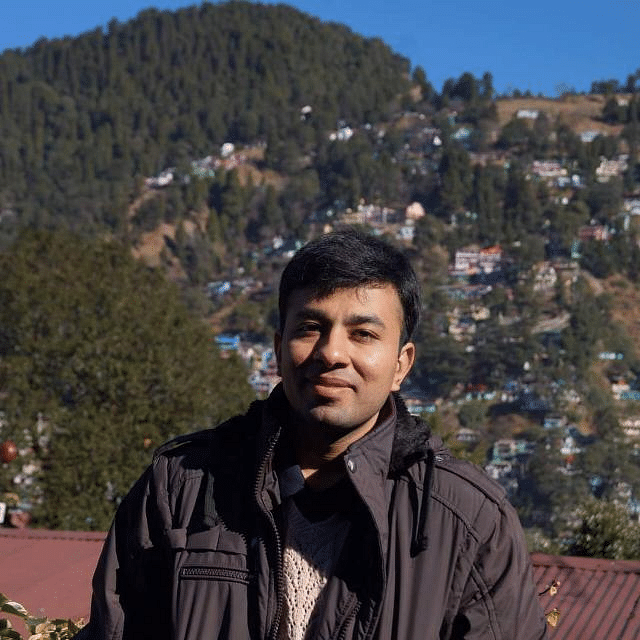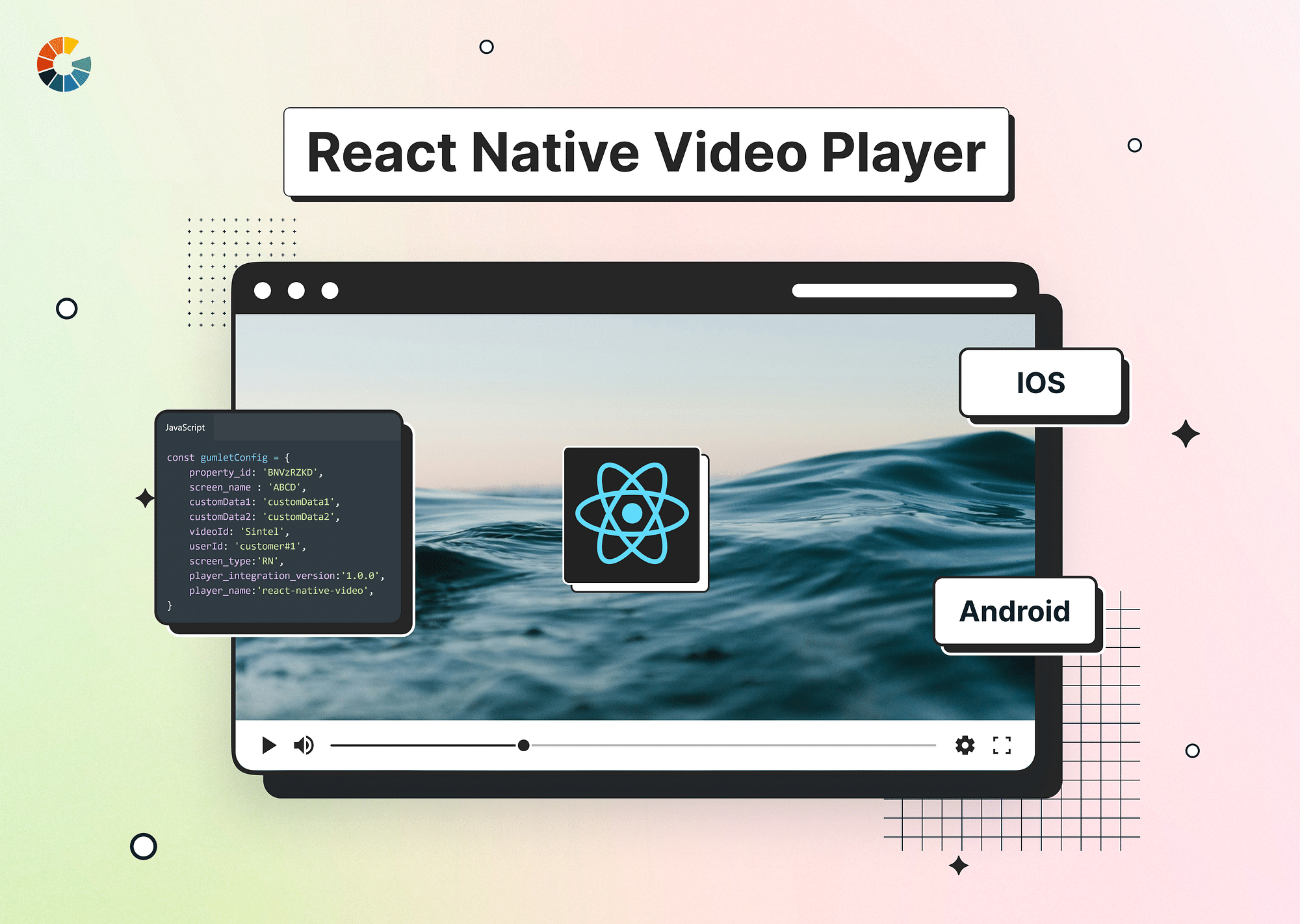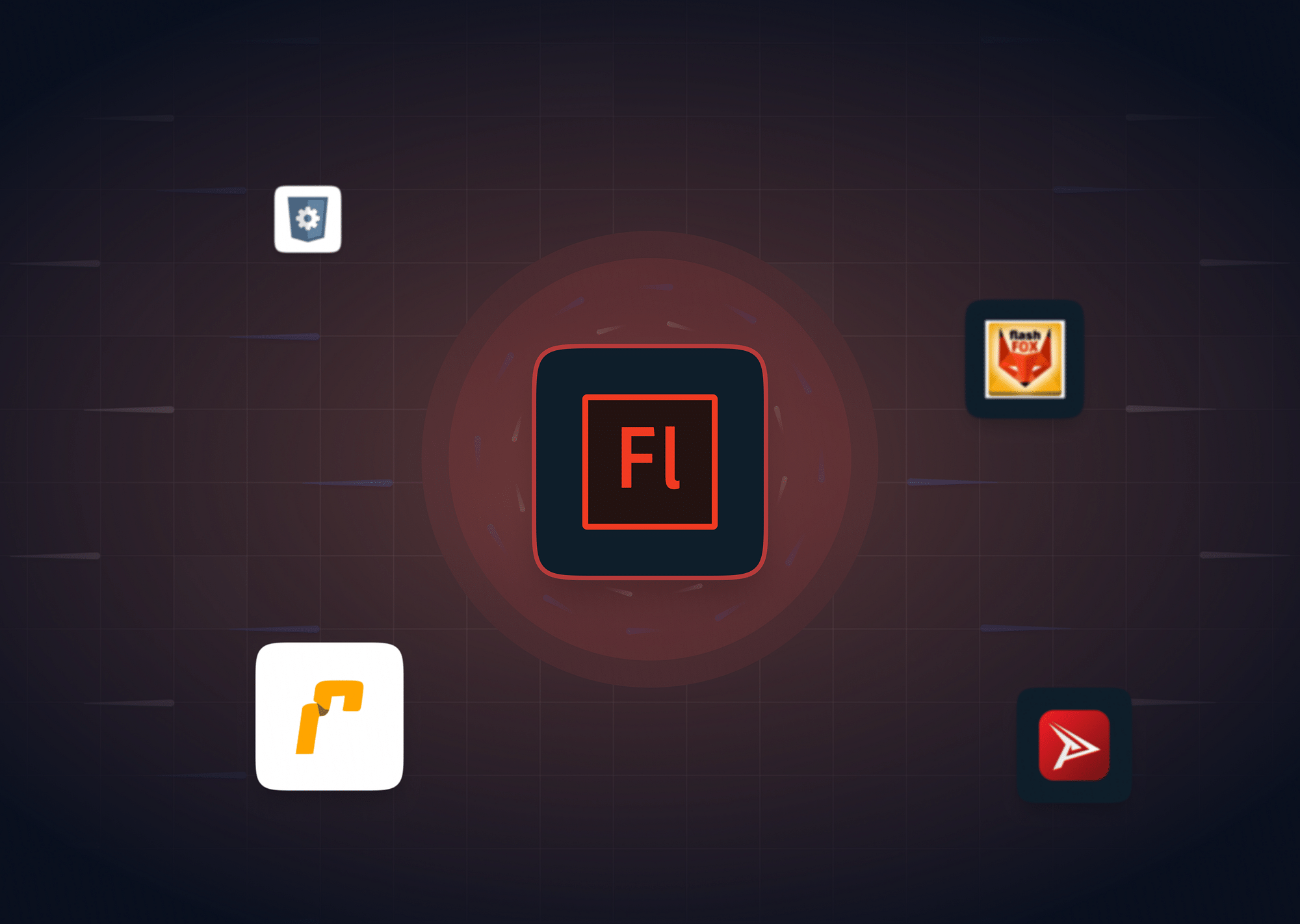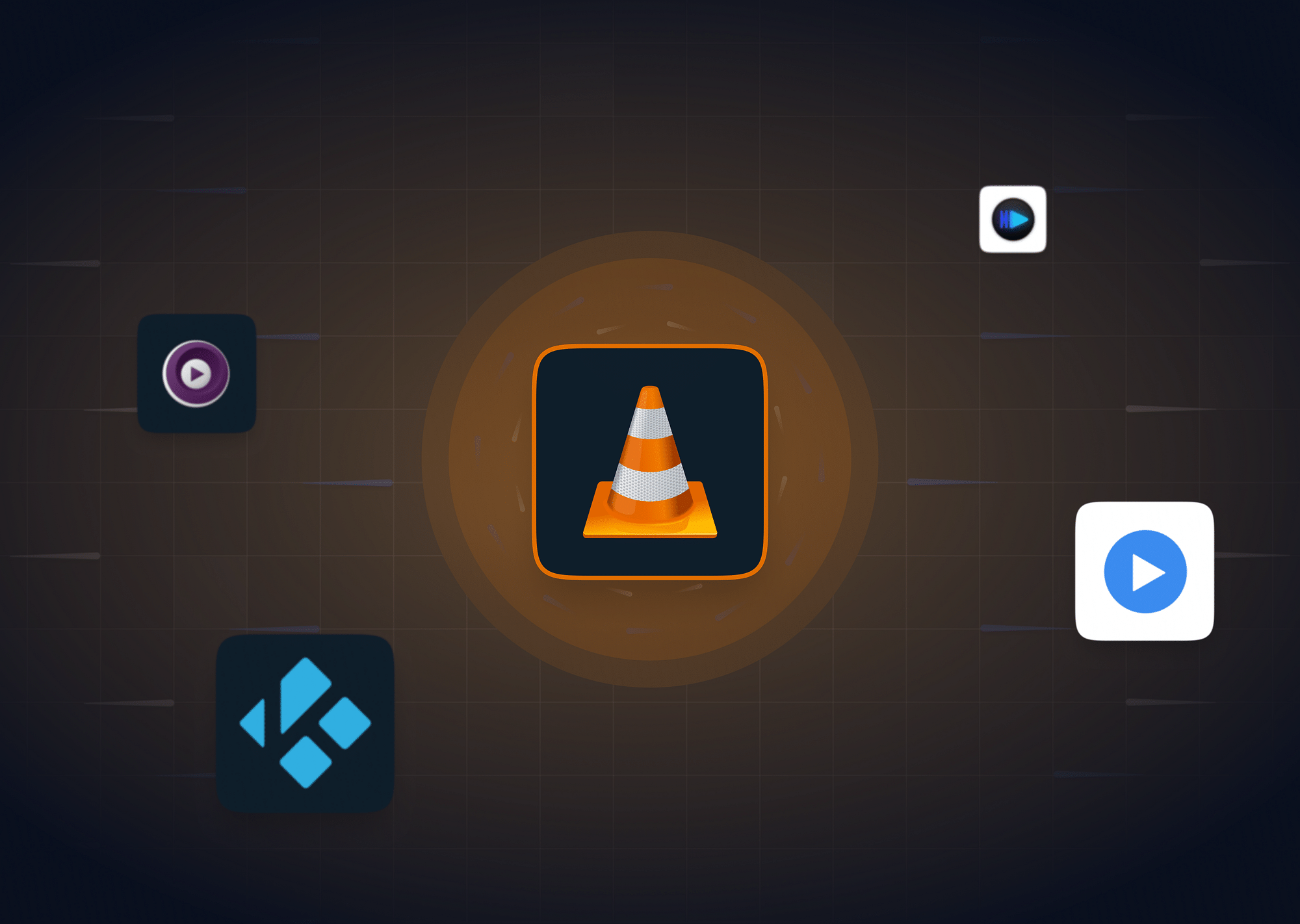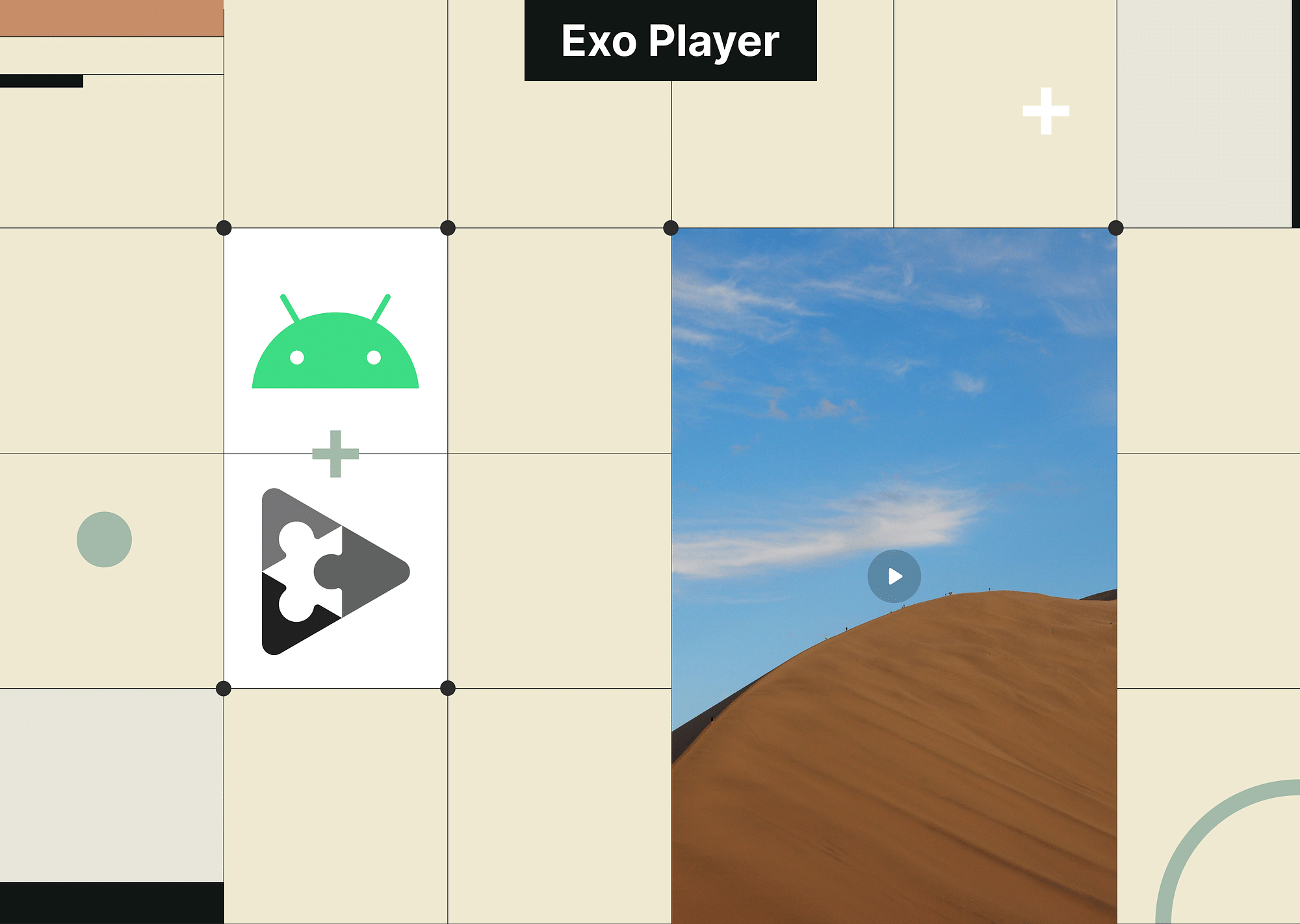React Native is a popular choice for cross-platform mobile app development, with over 50 million monthly downloads. It uses JavaScript to create native-looking apps for iOS and Android, reducing development time and costs by up to 30%.
One way to further enhance user engagement in your React Native app is by incorporating video playback functionality. This article will guide you through implementing a React native video player, allowing you to showcase products, deliver educational content, or provide a more immersive user experience.
How Do You Implement a React Native Video Player?
This section delves into the essential steps to implement React Native Video Player, providing code examples and explanations to guide you through the process. Let's dive in:
1. Selecting and Installing a Library
The first step is selecting a suitable video player library for your project. Different libraries offer varying functionalities and complexity levels. Popular options include:
- react-native-video: A versatile and well-supported library offering basic and advanced features like fullscreen mode and background playback.
- react-native-video-player: Provides a user-friendly interface with customizable controls and themes, simplifying the integration process.
- react-native-youtube: Specifically designed for playing YouTube videos in your app.
Once you've chosen your library, head over to your terminal and install it using a package manager like npm or yarn:
npm install react-native-video # Example for react-native-video2. Setting Up the Video Player
With the library installed, it's time to set up the video player component within your React code. Here's how:
a. Importing the necessary components:
Import the Video component (or its equivalent) from your chosen library into your React component file:
import Video from 'react-native-video'; // Example for react-native-videob. Rendering the video player:
Utilize the imported Video component within your component's render function:
<Video
source={{ url: 'https://your-video-url.mp4' }} // Specify your video source
style={styles.video} // Apply styles
/>3. Specifying the Video Source
Next, you need to tell the video player where to find the video content. This is done through the source prop:
- Remote Videos: If your video is hosted online, use a URL:
source={{ url: 'https://your-video-url.mp4' }}- Local Videos: If the video resides within your project assets, use the required function:
source={require('./path/to/your/video.mp4')}4. Enabling Playback Controls
Most libraries offer built-in playback controls for play/pause, volume adjustment, and seeking. Refer to your library's documentation for configuration details.
Alternatively, you can create custom controls:
Use React Native components like Button, Slider, and TouchableOpacity to design and implement your own controls. This allows for complete customization of appearance and functionalities according to your specific needs.
5. Adding Style: Make it Look Good!
Finally, stylize the Video component using CSS-like styles defined in your stylesheet:
const styles = StyleSheet.create({
video: {
width: 300, // Adjust width and height as needed
height: 200,
backgroundColor: 'black''// Optional background color
}
});These steps equip you with the fundamental knowledge to incorporate a video player into your React Native app.
Now, let's see some of the popular React Native Video Players that you can look into!
Popular React Native Video Players
Choosing the right React native video player library can be overwhelming. This section showcases some of the most popular options, highlighting their functionalities, installation, and usage to guide your selection:
react-native-video
(Weekly Downloads: 233,898)
- Overview: A versatile and well-documented library boasting extensive community support.
- Functionality: Supports various video formats, including MP4, MOV, and MKV. Offers features like playback controls, fullscreen mode, background playback, and custom controls with some additional setup.
- Installation: npm install react-native-video
- Usage: Import the Video component and provide the source prop with your video URL or file path. Additional configuration options are available to customize controls and behavior.
react-native-video-player
(Weekly Downloads: 47,995)
- Overview: User-friendly library with a focus on simplicity and ease of use.
- Functionality: Provides basic playback controls with customizable themes and icons. Offers features like fullscreen mode and mute options.
- Installation: npm install react-native-video-player
- Usage: Import the VideoPlayer component and configure attributes like videoSource, videoTitle, and videoUrl.
react-native-youtube
(Weekly Downloads: 11,633)
- Overview: Tailored specifically for playing YouTube videos in your app.
- Functionality: Simplifies integration and playback of YouTube videos within your app.
- Installation: npm install react-native-youtube
- Usage: Import the YouTube component and provide the YouTube video ID using the videoId prop.
react-native-video-controls
(Weekly Downloads: 16,266)
- Overview: Offers a collection of pre-built and customizable video controls.
- Functionality: Provides various control components like play/pause, volume, and seek bar. It can be integrated with different video player libraries.
- Installation: npm install react-native-video-controls
- Usage: Import the desired control components (e.g., VideoPlayer, SeekBar) and integrate them into your video player implementation.
react-native-vlc-media-player
(Weekly Downloads: ~1,000)
- Overview: Enables playback of advanced video formats like MKV and FLV by leveraging the VLC media player library.
- Functionality: Supports a wider range of video formats compared to other options.
- Installation: npm install react-native-vlc-media-player
- Usage: This library's installation and setup process is more complex than others. Refer to the library's documentation for detailed instructions.
Note: Weekly download numbers are approximate and may vary depending on the source. These figures are based on data from npmJS (https://www.npmjs.com/package/package)/
Advanced Features & Customization
While basic video playback is valuable, incorporating advanced features offered by various React Native video player libraries can significantly enhance the user experience. Let's delve into some of these features and explore code examples for implementation:
Fullscreen Mode:
Users often desire to view videos in an immersive, full-screen experience. Many libraries provide built-in support for toggling fullscreen mode. Here's an example using react-native-video:
import { Video, FullscreenVideo } from 'react-native-video';
const MyVideoPlayer = () => {
const [isFullscreen, setIsFullscreen] = useState(false);
const toggleFullscreen = () => setIsFullscreen(!isFullscreen);
return (
<View>
{isFullscreen ? (
<FullscreenVideo
source={{ uri: 'your-video-url.mp4' }}
style={styles.fullscreenVideo} // Optional styles for fullscreen mode
onEnd={() => setIsFullscreen(false)} // Handle video end event
/>
) : (
<Video
source={{ uri: 'your-video-url.mp4' }}
style={styles.video}
onFullscreenPress={toggleFullscreen} // Trigger toggle on button press
/>
)}
</View>
);
};Fullscreen Mode
Picture-in-Picture (PiP) Playback
PiP allows users to continue watching a video in a smaller window while using other apps. This feature is currently only available on Android and requires additional configuration specific to the chosen library. Refer to the library's documentation for details.
Subtitle Support
Subtitles enhance accessibility and cater to a wider audience. Some libraries offer built-in support for displaying subtitles, while others might require integrating third-party libraries or custom implementations.
Live Streaming
Live streaming allows users to watch live video broadcasts directly within your app. Libraries like react-native-video offer support for playing live streams using protocols like HLS (HTTP Live Streaming). Consult the library documentation for detailed instructions.
Custom controls and overlays
Instead of relying solely on built-in controls, you can create custom controls and overlays that seamlessly integrate with your app's design and provide additional functionalities. This typically involves using React Native components to design the controls and positioning them over the video player using absolute positioning or libraries like react-native-overlay.
These examples provide a starting point for exploring the advanced features offered by diverse React Native video player libraries. Remember to consult the chosen library's documentation for comprehensive information on implementation specifics and explore their API for further customization possibilities.
Why is React Native Video Player Popular?
In today's mobile-centric world, captivating users and keeping them engaged within your app is crucial for success. Videos have emerged as a powerful tool for achieving this, offering several advantages over static content:
- Enhanced Engagement: Videos inherently capture attention and hold viewers' interest longer compared to text or images. This translates to increased user engagement and app retention.
- Effective Storytelling: Videos excel at conveying complex information or showcasing products in a visually compelling and concise manner. This can lead to improved user understanding and product adoption.
- Emotional Connection: Videos can evoke emotions and create a deeper connection with users, fostering brand loyalty and trust.
- Increased Accessibility: Videos can cater to diverse audiences, including individuals who prefer visual learning or those with language barriers, thanks to the option of adding subtitles and closed captions.
Furthermore, React Native video players provide a convenient and efficient way to integrate video playback functionality into your mobile app. They offer several benefits over native development:
- Cross-Platform Compatibility: A single codebase can be used to create video playback experiences for both iOS and Android, reducing development time and costs.
- JavaScript Familiarity: Leveraging JavaScript, a widely used and well-understood language, facilitates faster development for developers already familiar with it.
- Access to a Rich Ecosystem: React Native boasts a vast ecosystem of libraries and tools, including video player libraries like the ones discussed earlier, simplifying development and offering access to various functionalities.
By incorporating video playback functionality using React Native video players, you can significantly enhance your app's:
- User engagement and interaction: Videos keep users captivated and actively participating within your app.
- Information delivery and clarity: Complex topics or product demonstrations can be presented more effectively through visuals.
- Accessibility and inclusivity: Cater to a wider audience by providing additional means of information consumption.
Therefore, React Native video players have become a popular choice for developers seeking to create engaging and effective mobile apps that leverage the power of video content.
How Do You Optimize React Native Video for Smooth Playback?
Creating a seamless video playback experience is vital for maximizing user engagement. However, factors like network conditions and device capabilities can impact performance. Here are some key strategies to optimize your React Native video playback for smooth and enjoyable viewing:
- Utilize Smaller Video Sizes: Large video files can lead to buffering and lag, especially on slower connections. Consider using Gumlet to optimize your video files by reducing their size without sacrificing significant quality.
Gumlet utilizes advanced video encoding techniques to achieve optimal compression, ensuring smooth playback across various network conditions and devices.
- Leverage Library Optimizations: Many React Native video player libraries offer built-in features to enhance playback performance. These might include:
- Hardware acceleration: Utilizing the device's hardware for video decoding, offloading the processing burden from the CPU.
- Adaptive streaming: Adjusting video quality based on network conditions to avoid buffering.
- Caching mechanisms: Pre-downloading video segments to reduce loading times.
Consult your chosen library's documentation to explore available optimizations and configuration options.
- Avoid Unnecessary Re-renders: Frequent re-renders of the video component might impact performance. Implement techniques like memoization or using React.memo to prevent unnecessary updates and ensure smooth playback.
By following these tips and exploring the capabilities of your chosen library, you can significantly contribute to an enjoyable video-viewing experience for your users. Remember, optimizing video content for efficient delivery plays a crucial role in guaranteeing smooth playback – explore Gumlet for seamless video optimization that scales with your needs.
Conclusion
Incorporating a video player into your React Native app can significantly enhance user engagement and provide a richer experience. By following these steps and choosing the right library, you can create a smooth and enjoyable video playback experience for your users.
FAQs
1. What video formats are supported by React Native Video Libraries?
Supported formats vary depending on the library. Most libraries support common formats like MP4, but some may offer additional support for advanced formats like MKV or FLV.
2. How do I handle errors like network issues or unsupported formats in React Native?
Most libraries provide events like onError to handle such situations. You can use these events to display user-friendly error messages or gracefully fall back to alternate content, such as displaying an image or providing a download link.
3. How do you do live streaming in React Native?
Some libraries, like react-native-video, offer support for playing live streams using specific protocols like HLS (HTTP Live Streaming). Consult the specific library documentation for detailed instructions.
4. How do I play specific YouTube videos in React Native?
Use the react-native-youtube library specifically designed for this purpose. It allows you to integrate YouTube videos by providing the video ID.