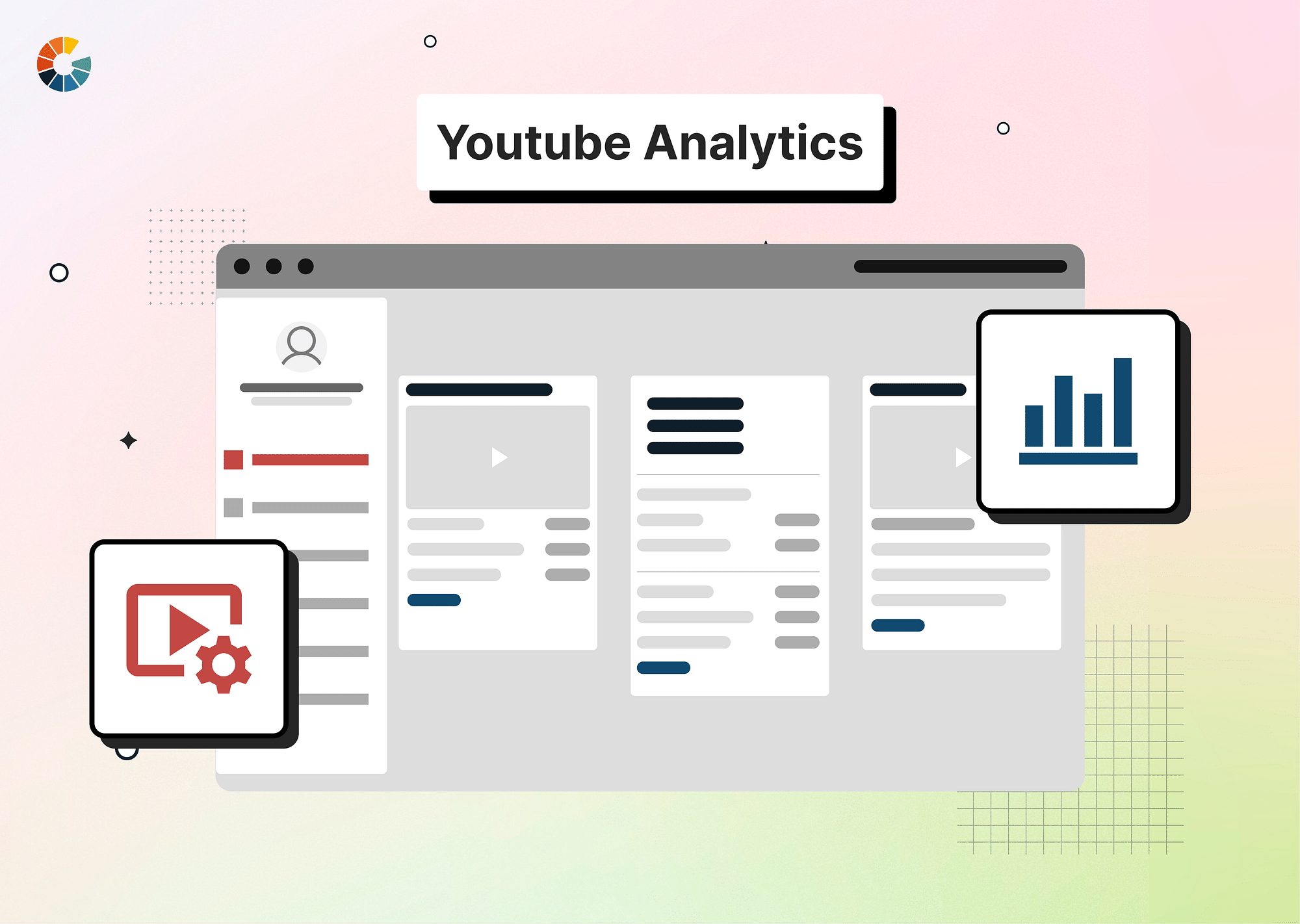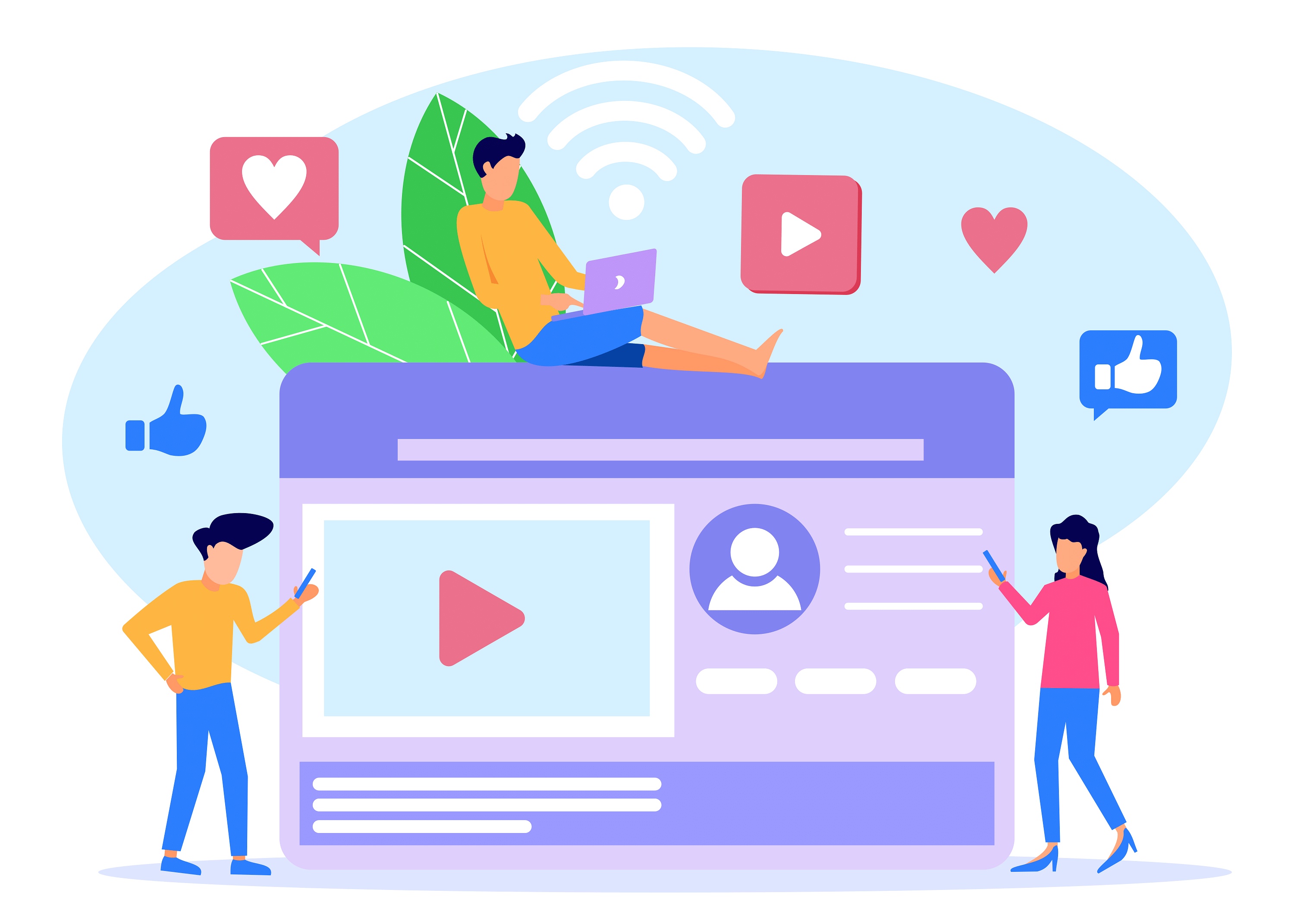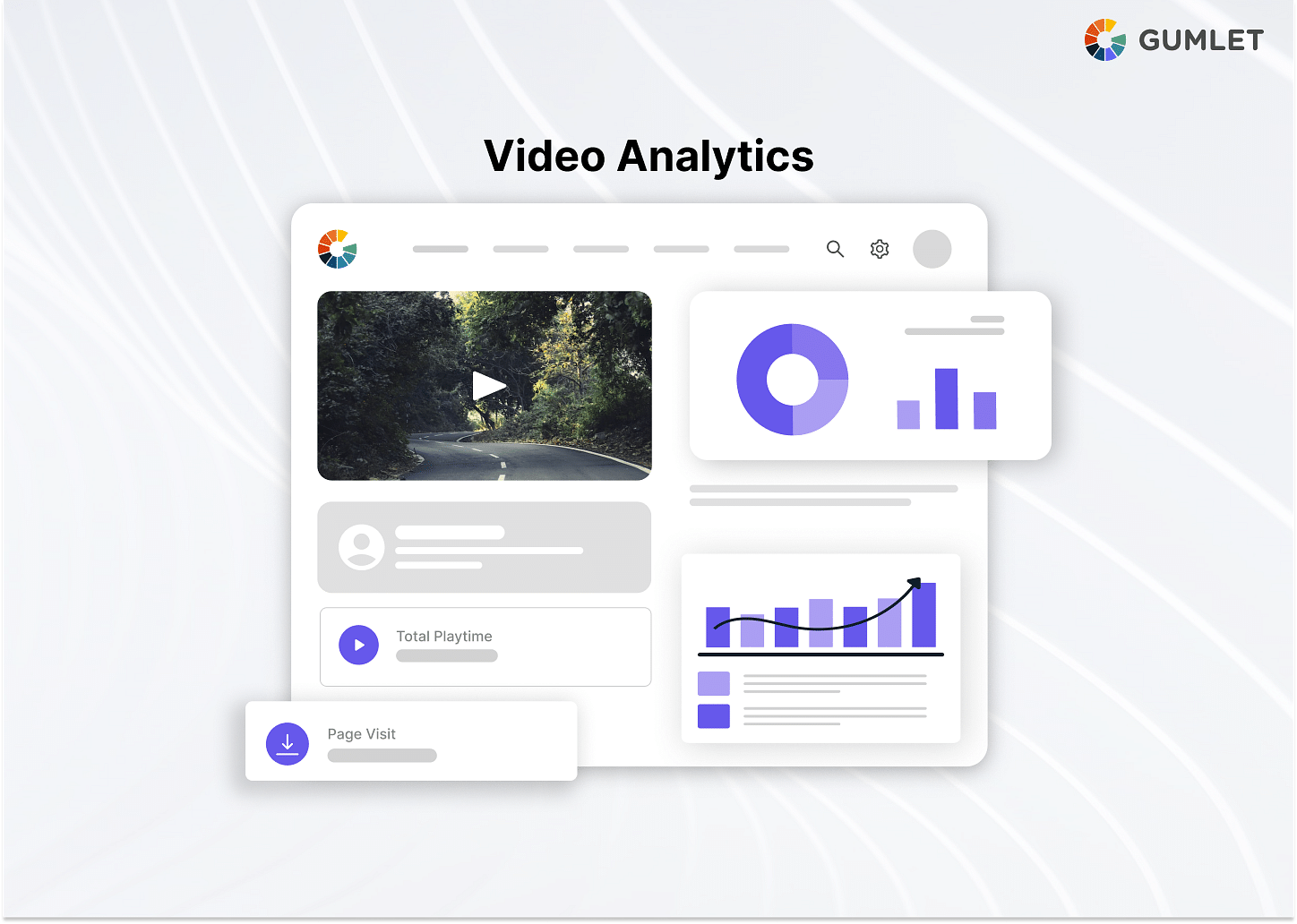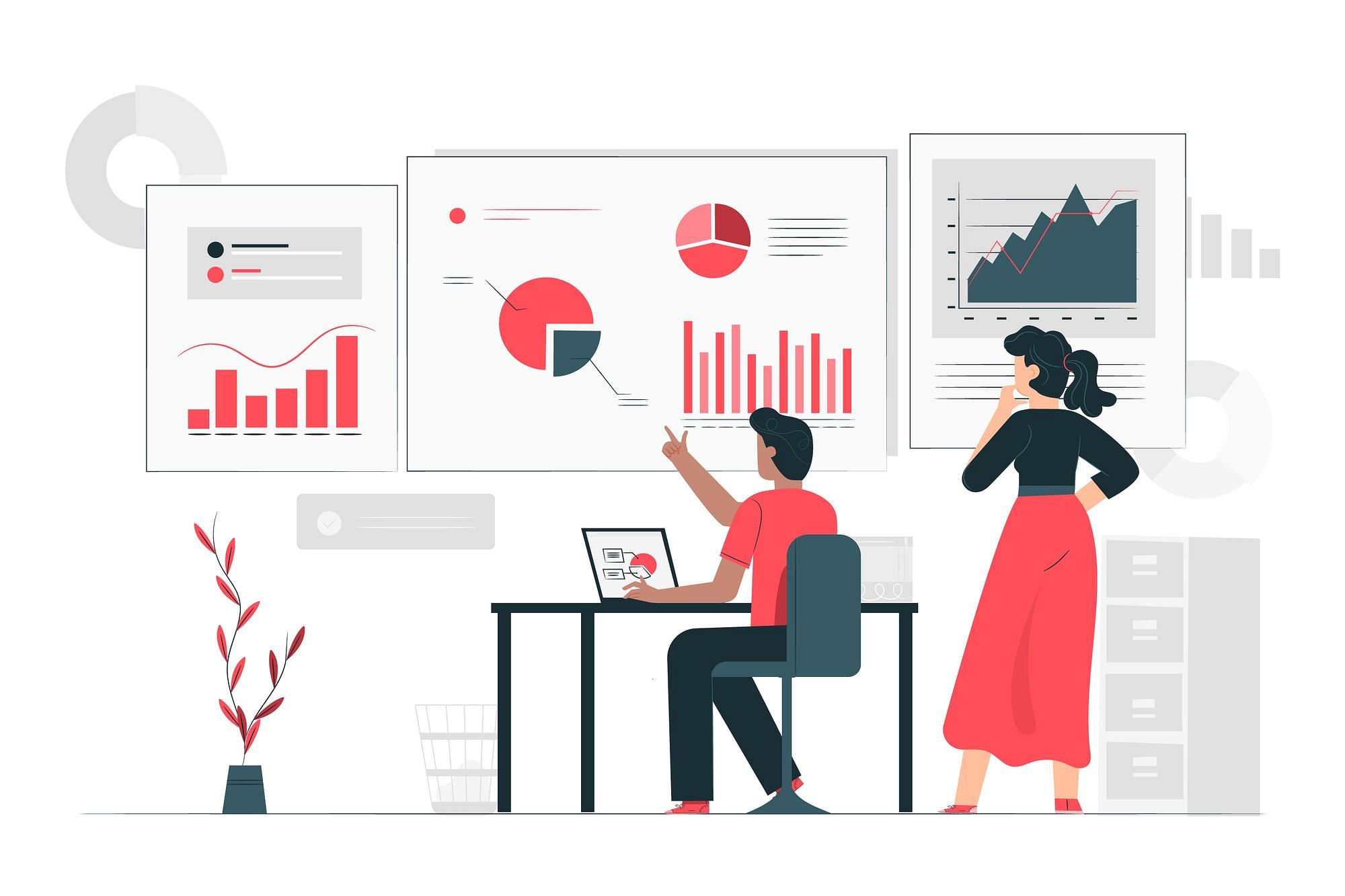If you have a channel on YouTube, keeping tabs on your YouTube analytics is a must. Monitoring the inner workings of your YouTube channel and aligning your content strategy to those insights is the #1 tried-and-tested strategy for its growth.
But what exactly should you be monitoring, and which tools are available to help you gather that data? Let's find out.
How to check YouTube Analytics?
You can access YouTube analytics either through the profile icon or from the navigation panel on the left-hand side. Here's a step-by-step guide on how to access YouTube Analytics:
Through the profile icon:
- Go to your channel on YouTube.
- Look for your profile icon in the top-right corner of the screen and click on it.
- A drop-down menu will appear. Select "YouTube Studio" from the options.
- In YouTube Studio, navigate to the menu on the extreme left-hand side of the screen.
- Click on "Analytics" from the menu options.
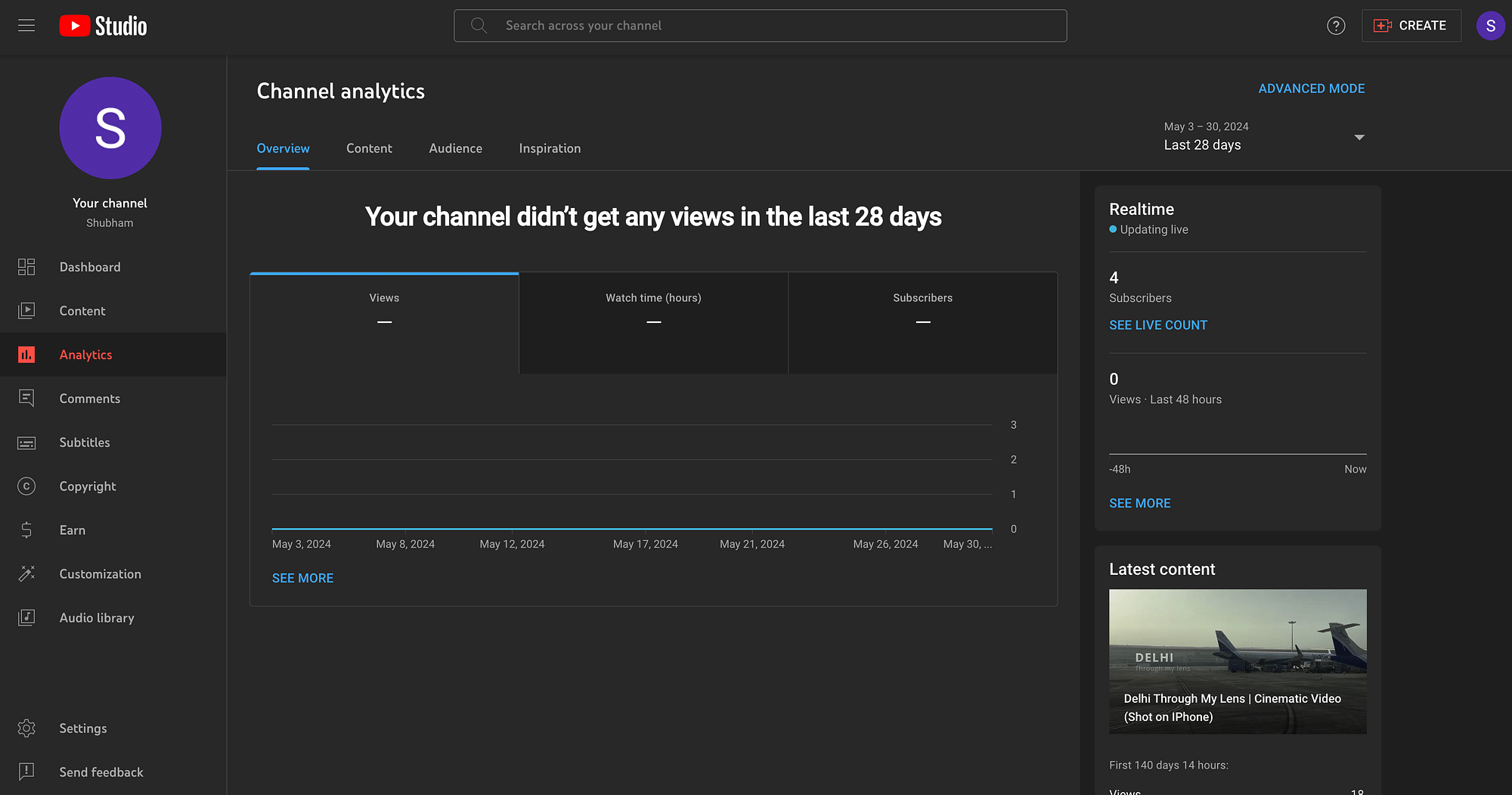
You'll land on the analytics page. Here, you'll find four different categories of metrics, along with an option for "Advanced Mode." This is where you can access deeper insights into your channel's performance.
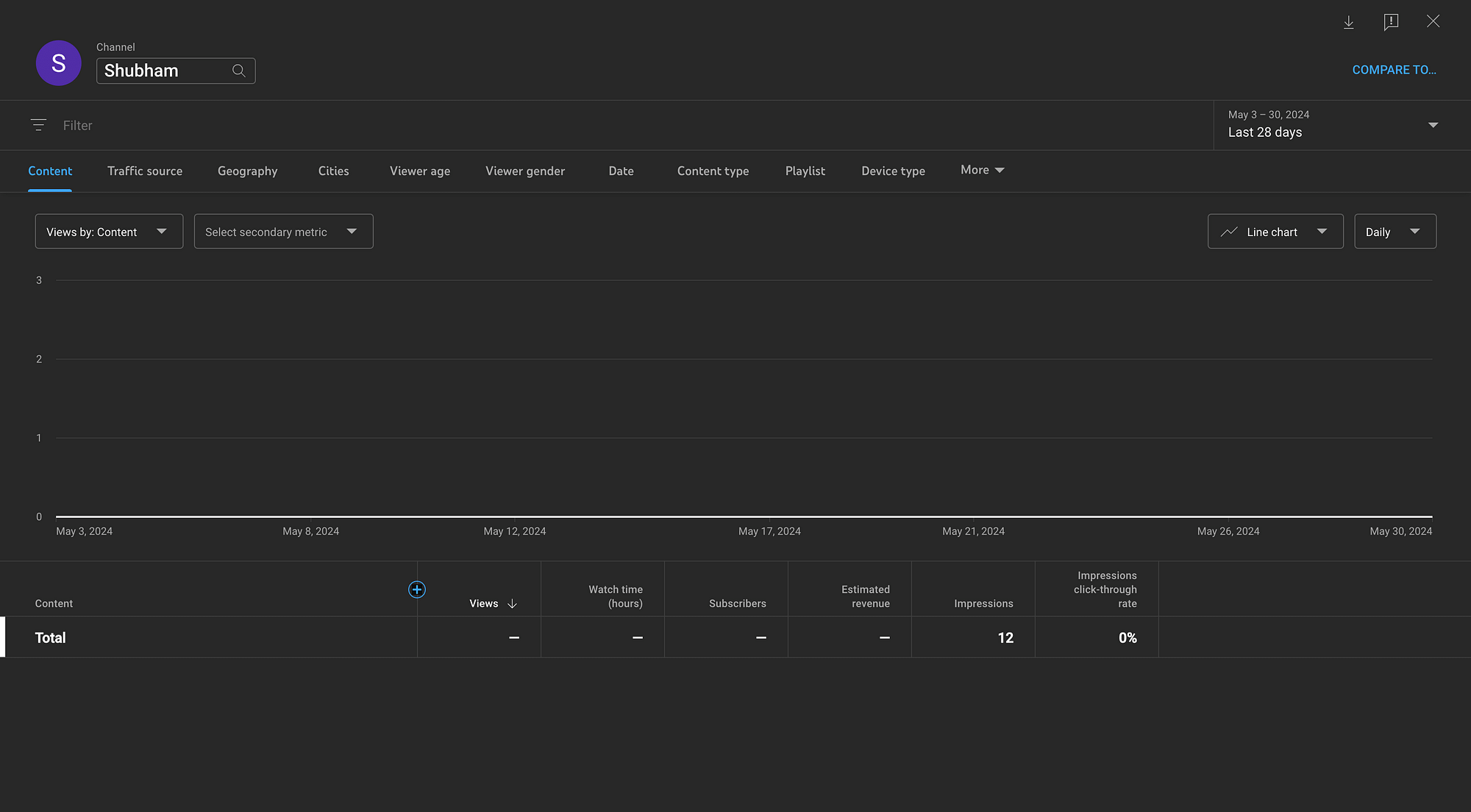
YouTube Analytics Explained: Features, Benefits & Limitations
Core Features
Watch Time
Watch time essentially measures the total minutes viewers spend engrossed in your videos. Why is it crucial? Well, YouTube's algorithm favors videos with longer watch times, as they are perceived as more engaging. This can increase their visibility in search results and recommendations. You can access your watch time data in YouTube Studio's Watch Time report. There, you can see how much time your videos have racked up and even group them by themes or styles to see what your audience loves most.
Audience Demographics
Understanding your audience demographics is essential for creating content that resonates with your viewers. YouTube Analytics gives you info on things like their age, where they're from, what devices they're using, and even their gender. This data helps you tweak your content strategy to better connect with your audience.
Audience Retention
Ever wondered how long people stick around to watch your videos? That's audience retention! YouTube prioritizes videos that keep viewers engaged, so it's good to keep an eye on this. It also shows you which parts of your video are the most captivating and where people might be losing interest (so you might make improvements to keep people watching). You can track audience retention in the analytics section of YouTube Studio.
Subscribers
The subscriber count reflects the number of individuals who chose to subscribe to your channel after viewing a specific video. This metric serves as an indicator of the video's resonance with viewers, prompting them to take action and join your community. Conversely, it also reveals the number of subscribers who unsubscribed as a result of watching a particular video.
Average Percentage Viewed
Average percentage viewed refers to the portion of each video that the average viewer watches. It's another key indicator of your video's ability to maintain viewer engagement throughout its duration. YouTube pays attention to this because it wants to promote videos that keep viewers hooked. Videos that captivate audiences are rewarded with higher rankings in search results and recommendations. You can access this metric in your watch time report within YouTube Studio.
Average View Duration
Average view duration means the total watch time of your video divided by the total number of video plays, including replays. This metric gives insight into your video's ability to engage viewers effectively. A low average view duration typically suggests that viewers are quickly leaving your video, which indicates a lack of engagement. You don't want that. Check out this metric in your watch time report within YouTube Studio and find out if that's not the case.
Benefits
Here are the benefits of YouTube analytics:
- It lets you find out what's working: Analytics point out which videos are hitting it big with views, likes, and comments. That way, you can double down on the content that's striking a chord with your audience.
- You can target strategic growth: By learning where your traffic is coming from and what devices your viewers are using to watch your videos, you can optimize your content strategy for wider reach and increased engagement.
- User-friendly and accessible: YouTube Analytics features a simple interface that is easy to navigate. It's also free of cost, making it accessible to creators of all levels—even beginners.
- It gives you a better understanding of your audience: With metrics like watch time and audience retention, you know what keeps your viewers hooked, what device they're tuning in from, what puts them off, etc. It reveals key demographic information about your viewers, such as their age, gender, geographical location. This helps you create content that hits the sweet spot with your audience.
Limitations
There are 2 top limitations to YouTube Analytics:
- Slim Engagement Insights: YouTube analytics may lack detailed engagement metrics such as heatmaps and click-through rates within videos. But, are these insights crucial? Definitely! They offer invaluable understanding of viewer behavior, helping creators to fine-tune their content and glean better audience engagement.
- Limited Audience Segmentation: While basic audience segmentation options exist, YouTube analytics often lack advanced features. This can make it challenging for marketers to target niche audience segments and create content that match their preferences.
What are the key metrics to track in YouTube Analytics?
Following are top key metrics that video creators should track:
- Views and Watch Time: These metrics gauge your video's popularity and audience engagement. High view counts and watch time signify content appeal, indicating that your videos captivate and retain viewers' attention.
- Engagement Metrics: It pays to keep an eye on likes, comments, shares, and saves. These metrics reflect how actively your audience interacts with your content. Higher engagement levels suggest that your videos are sparking interest and fostering community engagement.
- Audience Demographics: Understanding who your viewers are— their age, gender, and location—helps you tailor your content to their preferences. This ensures that your videos remain relevant and appealing to your target audience.
- Traffic Sources: Knowing where your viewers find your videos—whether through YouTube search, external websites, or social media—helps you focus your promotional efforts. Identifying high-performing traffic sources allows you to maximize your content's visibility and reach; it helps you know where to focus your promotion efforts.
- Subscriber Growth: Tracking changes in your subscriber count over time is key to understanding the health and growth of your channel. It shows whether your content is resonating with viewers and attracting new subscribers, which is crucial for channel expansion.
Alternatives to YouTube Analytics (Free & Paid)
Here's a list of top free and paid alternatives to YouTube Analytics:
Tubebuddy
TubeBuddy offers a comprehensive dashboard for channel analytics, including a comparison graph for viewing your performance against competitors. The Competitor Scorecard enables detailed comparisons across various metrics, while "Videolytics" helps in competitor research.
Why it's helpful: It provides data about competitors' strategies and how well they're performing. This helps in benchmarking and identifying areas for improvement.
Pricing: Free with limited features, paid plans start at $2.25/month.
vidIQ
vidIQ allows users to compare their channel's performance with competitors, analyzing metrics like subscriber growth and engagement. It provides an SEO score for each video, offering recommendations for optimization to enhance search visibility.
Why it's helpful: It enables creators to optimize content for better search rankings and understand competitors' strategies.
Pricing: Free with basic features, paid plans start at $19/month.
SocialBlade
SocialBlade provides metrics such as views, subscribers, and estimated revenue for any public YouTube channel, including your own. Browser extensions offer real-time statistics for YouTube videos as you watch them.
Why it's helpful: Offers insights into channel growth and revenue potential, with real-time statistics accessible during browsing.
Pricing: Free with limited features, premium plans start from $3.99 per month.
Gumlet Video Analytics Vs. YouTube Analytics
Gumlet's Video Analytics is exceptionally powerful; they allow you to drill deep into detailed data about viewer behavior and video performance across platforms. Such robust analytics can empower businesses and content creators to understand their audience thoroughly and make informed decisions to optimize user experience.
YouTube, while a powerhouse platform for video content, lacks detailed analytics compared to specialized video analytics tools like Gumlet. YouTube's analytics fall short in providing detailed engagement metrics like heatmaps and click-through rates within videos. Its audience segmentation options are also limited, so targeting specific audience segments effectively can be difficult.
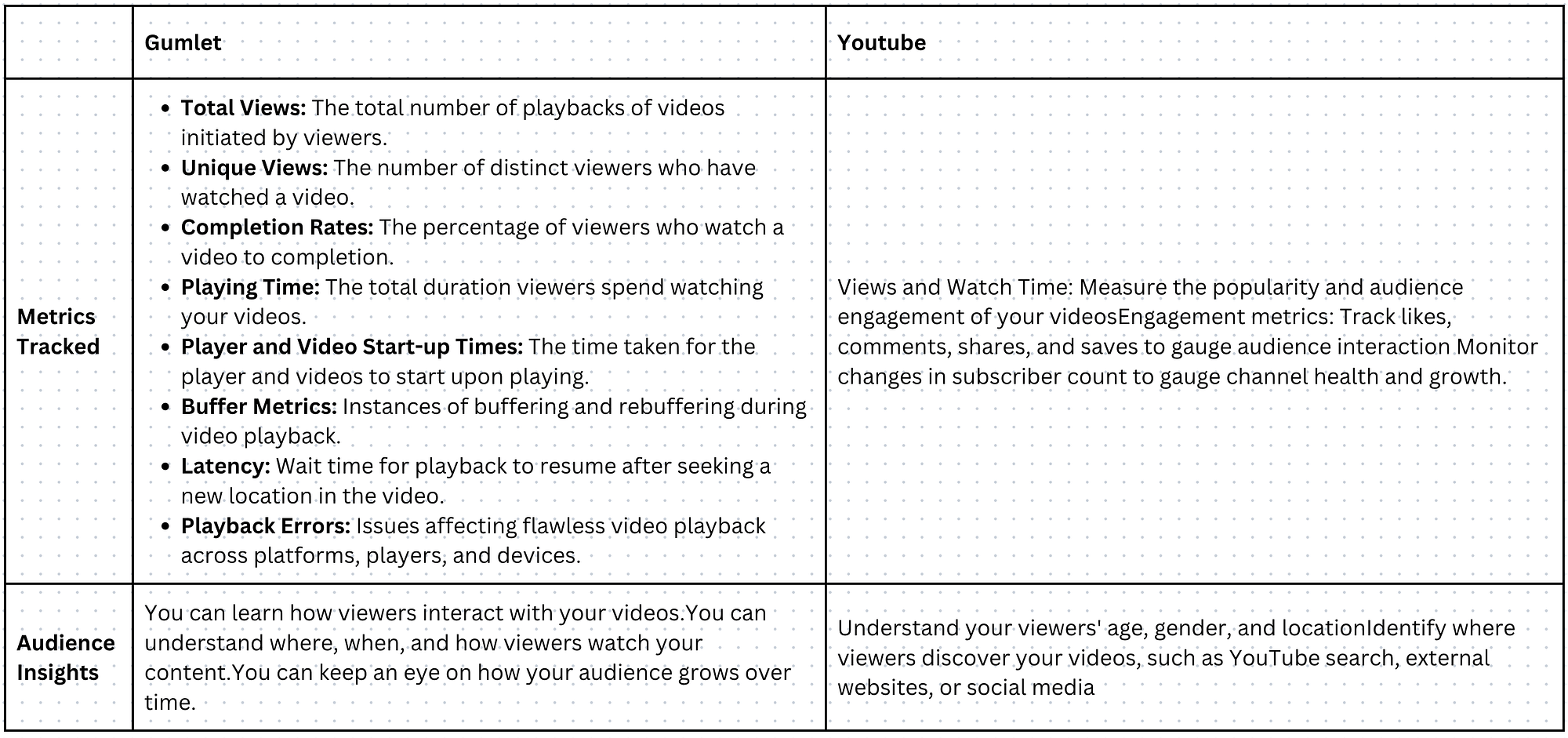
Conclusion
By monitoring your YouTube Analytics, whether it's within YouTube itself or through third-party tools, you'll uncover invaluable insights about your business and video strategy. However, it's crucial to recognize that YouTube isn't the sole platform deserving of your focus.
There are other tools like Gumlet that empower you to automate your marketing efforts with robust, in-depth insights into viewer behavior. With information on latency & buffering metrics, engagement metrics, and more, you can drill deeper into actionable insights and stay on top of your marketing game.
FAQs
How much does YouTube pay for $1 million views?
With an established channel, CPM typically exceeds $1.2, yielding up to $6 per 1,000 views. Thus, for a million views, earnings range from $1,200 to $6,000. Beyond ad revenue, influencers typically diversify their earnings through brand sponsorships, subscriptions, monetizing online courses, live streams, and so on.
How to see YouTube Analytics for other channels?
To access YouTube analytics for other channels, you'll need to use third-party online tools as YouTube Studio doesn't offer this feature. However, you can still gain insights into your audience's preferences.
- Simply navigate to YouTube Studio on your computer
- Head to the Analytics section, and click on Audience.
- Look for the "Channels Your Audience Watches" card, which displays the channels your viewers have been engaging with over the past 28 days
How to use Google Analytics for YouTube?
- Connect your YouTube Channel and Google Analytics Account with admin-level access.
- In Google Analytics Admin, create a New Property and get the Tracking ID.
- Log into YouTube, go to Creator Studio, then Settings, and find Additional Features.
- In the Channel tab, navigate to Advanced and input the GA Tracking ID in the designated field.
- Save the changes. Now, in your Report account, select Google Analytics as a source to access the new property's data.
Are YouTube analytics views accurate?
YouTube uses algorithms to ensure fairness and accuracy in metrics for content creators, advertisers, and viewers. Most of the time, YouTube analytics give accurate information about your channel's performance. If views seem fake or suspicious, YouTube might temporarily pause, adjust metric counts, and remove low-quality views.
What to do if you can't access YouTube analytics?
If you encounter any issues while accessing YouTube analytics, here's what you can do to troubleshoot:
- Try again after refreshing the page. If you still are unable to access, pause and try after a small period when YouTube servers might be less congested.
- Make sure that you have the necessary permissions to access analytics.
- Try accessing using a different browser or updating your current browser
- Try after clearing your browser's cache and cookies.
- Check if your YouTube app or browser is up to date.