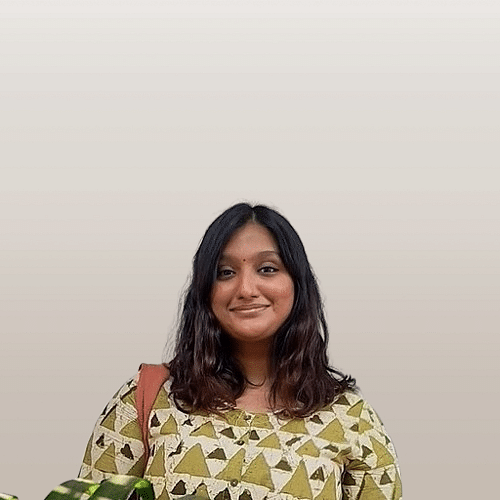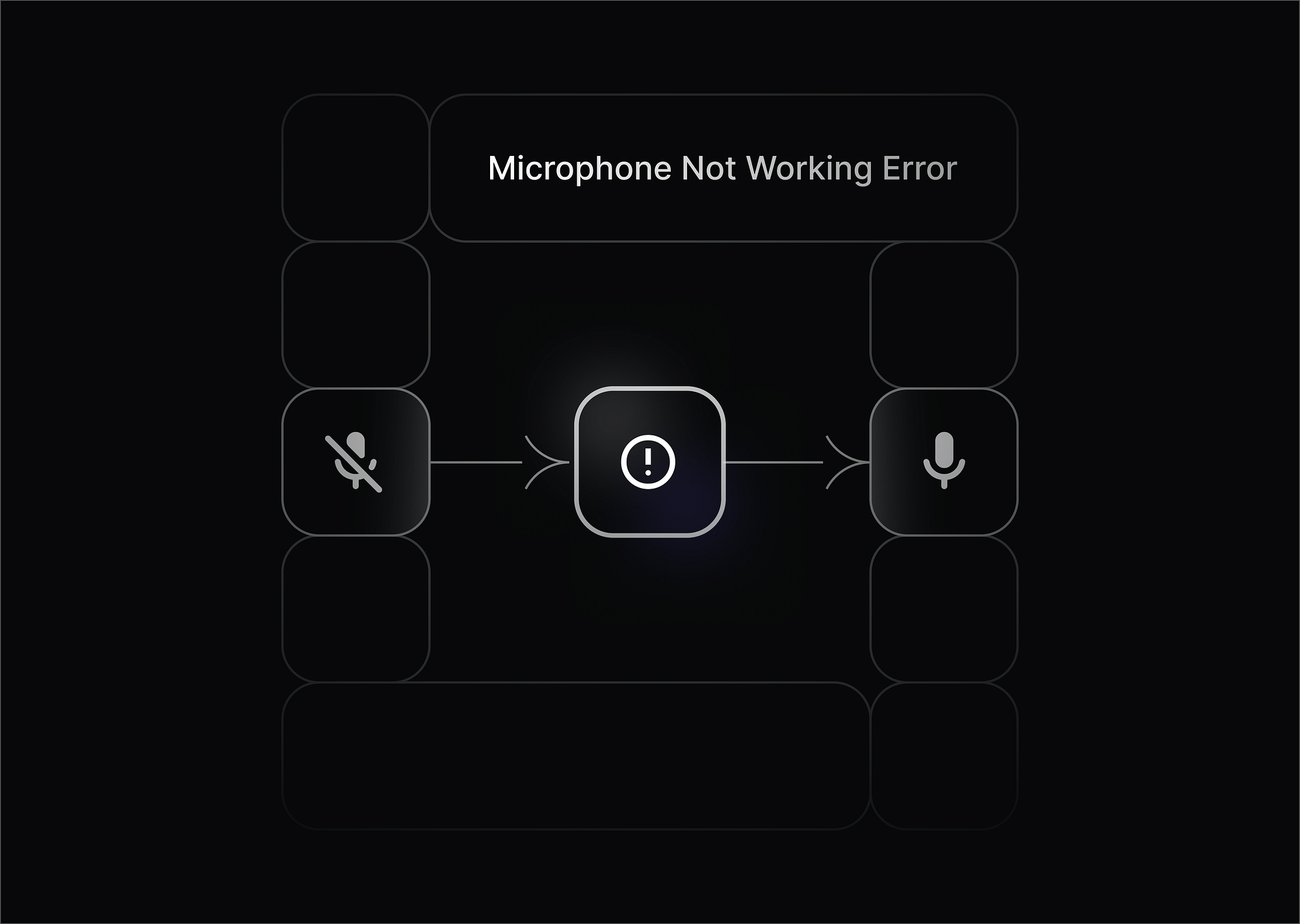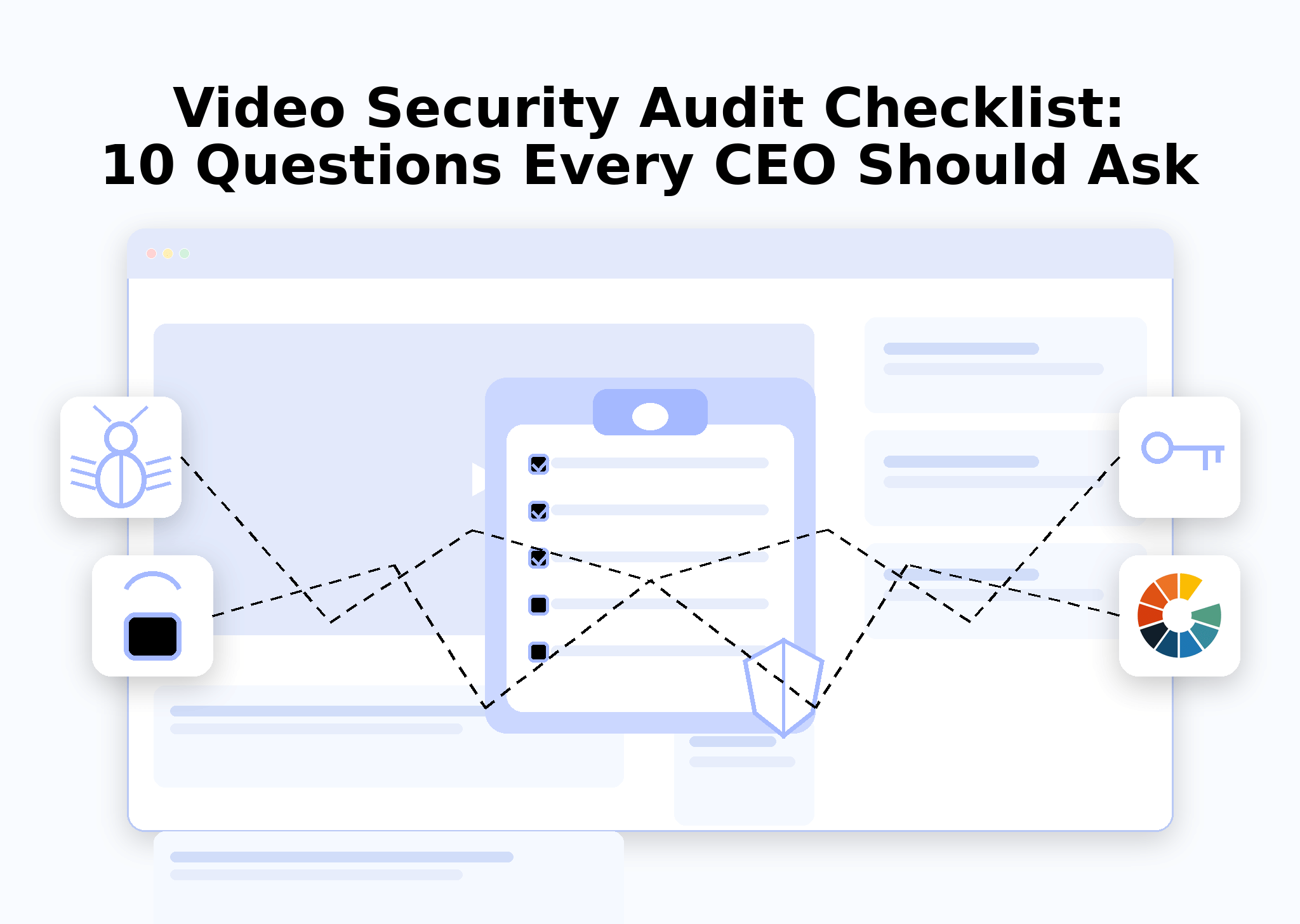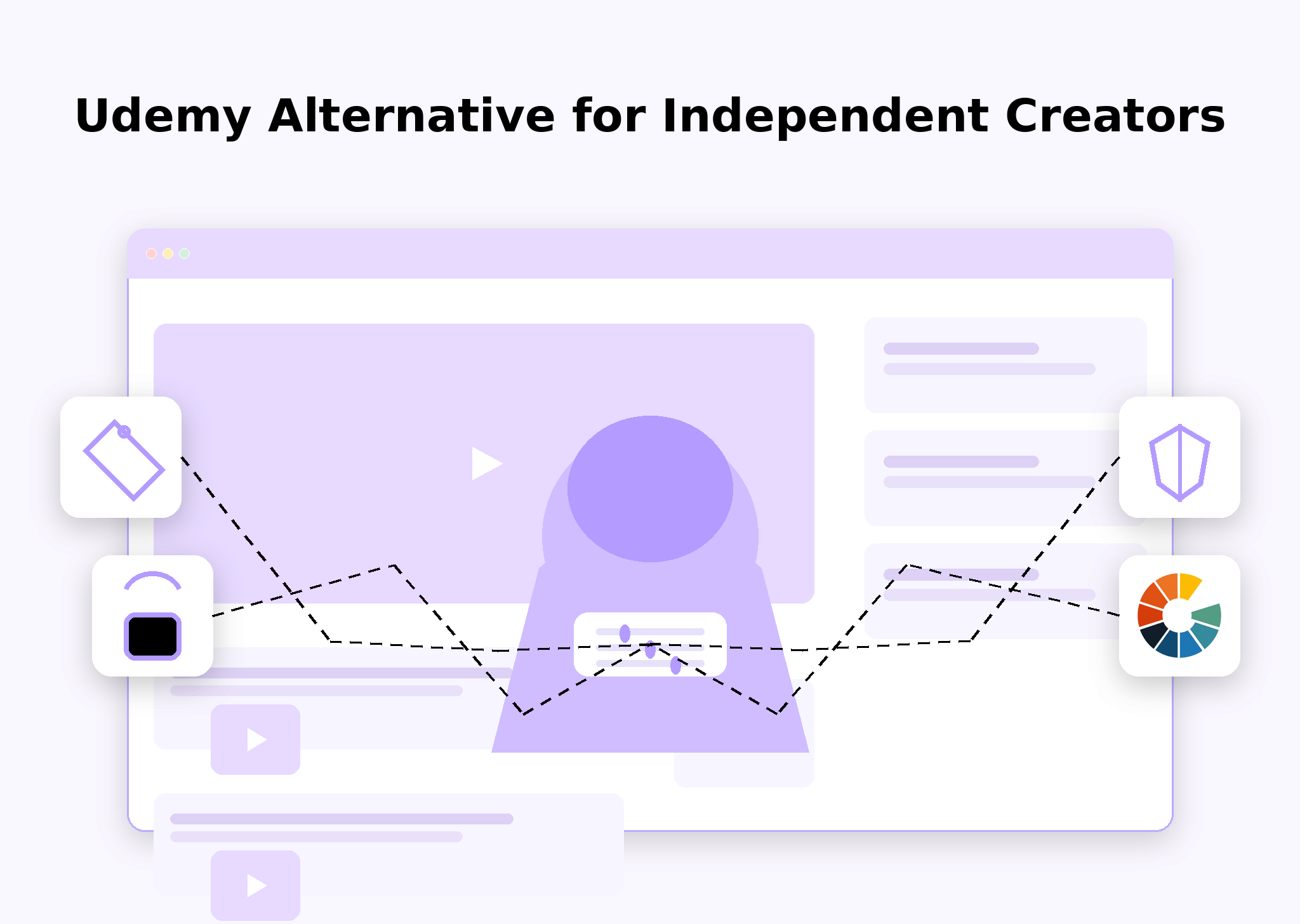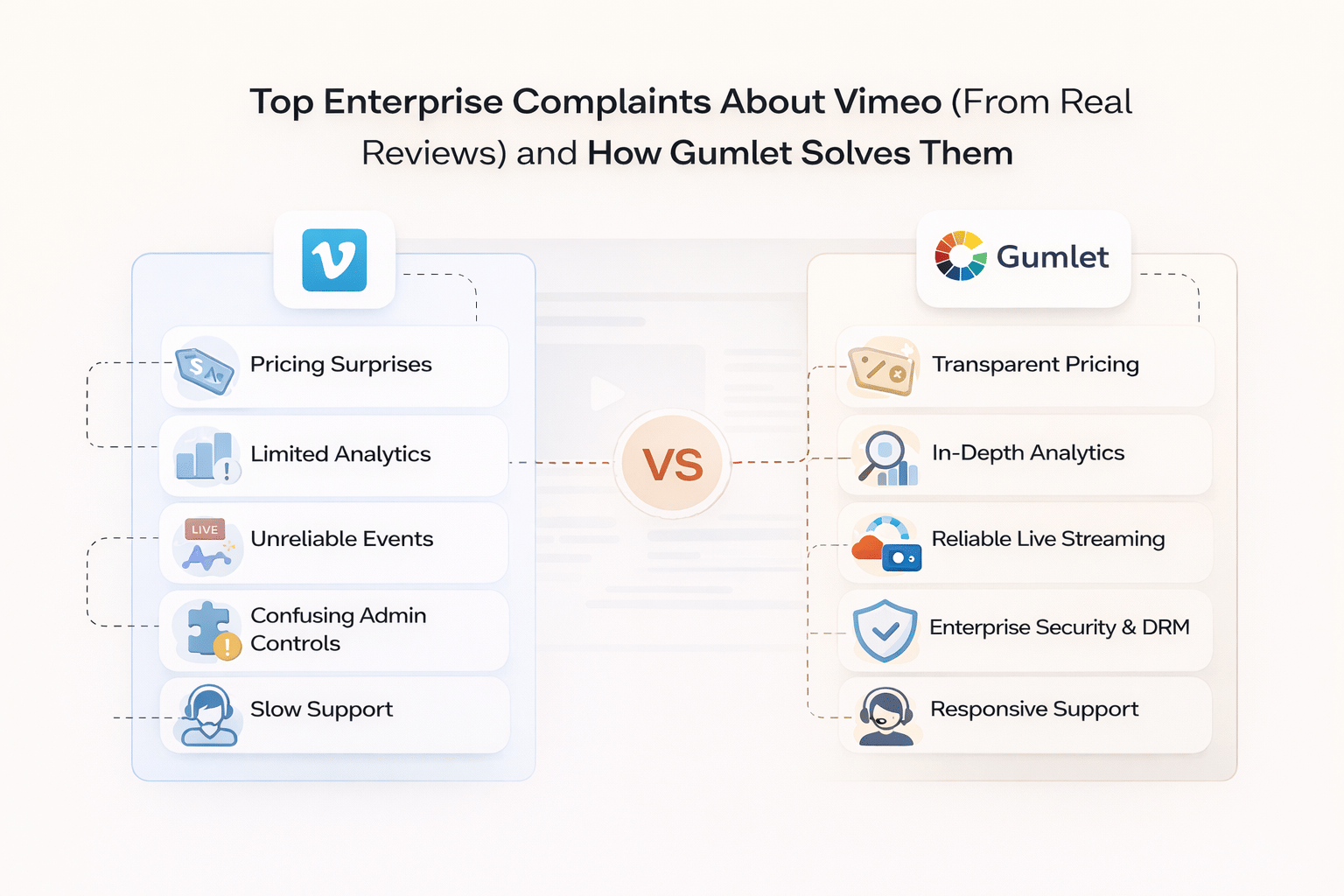A non-functional microphone can be frustrating, especially if you need it for work, online meetings, or gaming. If you're wondering, "Why is my microphone not working?", you're not alone. This issue can stem from hardware problems, software conflicts, incorrect settings, or app-specific restrictions.
In this guide, we’ll explore the reasons behind microphone issues and provide detailed troubleshooting steps for various devices.
Common Reasons Why Your Microphone Is Not Working
Before jumping into fixes, it’s essential to understand the common causes of microphone problems. Here are some key culprits:
1. Hardware Issues
Hardware problems are among the most common reasons why a microphone stops working. Some issues can be resolved with simple checks, while others may require repairs or replacements.
- Loose or Faulty Connections: If you are using an external microphone, check if the cable is properly plugged into the correct port. A loose connection can cause intermittent audio issues or complete microphone failure.
- Damaged Microphone: Physical damage, such as frayed cables or a broken mic capsule, can lead to poor or no audio capture. Inspect the microphone for any visible damage and test it on another device.
- Faulty Audio Ports: The issue may not be with your microphone but with the headphone/mic jack or USB port. Try using a different port or testing another microphone to rule out hardware failure.
- Wireless Microphone Pairing Issues: If you're using a Bluetooth headset or microphone, ensure that it is correctly paired with your device. Interference from other Bluetooth devices may also cause connectivity problems.
2. Software Conflicts
Sometimes, microphone issues arise due to conflicts within the system software or third-party applications.
- Outdated or Corrupt Drivers: If your microphone is not working on Windows 10 or Windows 11, outdated or corrupted audio drivers could be the reason. Updating or reinstalling your microphone drivers may resolve the issue.
- OS Updates and Compatibility Issues: Sometimes, an operating system update can introduce compatibility problems with certain microphones. Checking for updates or rolling back to a previous version can help.
- Conflicting Third-Party Software: Some applications, especially those related to audio enhancement or communication (such as VoIP apps), may interfere with microphone settings. Temporarily disabling these apps may help identify the source of the problem.
- Audio Enhancements or Noise Reduction Settings: Certain system-level audio enhancements may affect microphone performance. Try disabling any advanced audio features in your sound settings.
3. Permissions & Privacy Settings
Modern operating systems include privacy controls that can restrict microphone access for specific applications.
- Windows Privacy Settings: If your Windows microphone is not working, check the privacy settings:
- Go to Settings > Privacy > Microphone.
- Ensure that Allow apps to access your microphone is enabled.
- Check individual app permissions to ensure your desired applications have access.
- MacBook Privacy Settings: If your MacBook microphone is not working, you need to enable microphone permissions:
- Open System Preferences > Security & Privacy > Privacy.
- Select Microphone from the sidebar and allow access to necessary apps.
- Mobile Device Permissions: On iPhones and Android devices, go to Settings > Apps > Permissions and check if microphone access is enabled for the required apps, such as Google Meet, Zoom, Discord, and Microsoft Teams.
4. Muted or Disabled Microphone
Sometimes the error could simply be because of disabled or muted microphones. Check the following to see whether or not this is the case:
- Physically Muted Microphone: Some microphones, especially external ones, have a mute button. Ensure that it is not accidentally engaged.
- Software Muted Microphone: In your system's audio settings, the microphone input volume may be set too low or muted. Adjust the input volume to an appropriate level.
- Disabled Microphone in Device Manager (Windows):
- Open Device Manager and expand Audio inputs and outputs.
- Right-click your microphone and select Enable if it is disabled.
- Check properties and ensure the microphone is set to an appropriate input level.
5. Interference from Other Apps
Inter-application interference is also often a cause for the “mic not working” error. Check for this:
- Multiple Applications Using the Microphone: If multiple apps try to access the microphone at the same time, conflicts can occur. Close any unnecessary applications that might be using the microphone.
- Background Audio Services: Certain software, such as voice assistants or recording programs, may override microphone settings. Disable unnecessary background applications.
- Communication Apps Taking Exclusive Control:
- On Windows, go to Sound Settings > Input > Device Properties.
- Disable the Allow applications to take exclusive control of this device option to prevent apps from blocking microphone access.
- Browser-Based Restrictions: If your Google Meet microphone is not working, check your browser’s microphone permissions under Site Settings.
Quick Fixes for "Microphone Not Working" Error
If your microphone is not working on Windows 10, MacBook, Chromebook, iPhone, or Android, try these quick fixes first:
1. Restart Your Device
Restarting your device can clear temporary glitches, reset system processes, and refresh audio configurations. This simple step often resolves microphone issues without requiring further troubleshooting.
2. Check If the Microphone Is Muted or Disabled
- Open your device’s sound settings and verify if the microphone is muted.
- Some external microphones and headsets have a physical mute switch—ensure it is not activated.
- If using a laptop, check if there is a dedicated function key to mute/unmute the microphone.
3. Ensure the Microphone Is Set as the Default Input Device
- On Windows, go to Settings > Sound > Input and select the correct microphone.
- On Mac, open System Preferences > Sound > Input and ensure the appropriate microphone is chosen.
- On Chromebooks, navigate to Settings > Sound > Input, then select your microphone.
4. Test the Microphone in Different Apps
- Open Google Meet, Zoom, Discord, or Microsoft Teams to determine if the issue is app-specific.
- If the microphone works in one app but not another, go to App Permissions and allow microphone access.
- Try using the microphone in a voice recording app to verify functionality outside of conferencing apps.
5. Try Another Microphone or Headset (If Applicable)
- Plug in an external microphone or headset and check if it works.
- If the external mic functions properly, your built-in microphone may be defective.
- Test the microphone on a different device to rule out hardware failure.
- For wireless microphones, try re-pairing the device and ensuring Bluetooth connectivity is stable.
How to Fix Microphone Issues on Windows 10 & 11?
If your Windows microphone is not working, follow these troubleshooting steps to resolve the issue:
1. Check Microphone Settings in Windows
Windows has built-in settings to manage microphones, and misconfigurations here can lead to microphone issues.
- Open Settings and navigate to System > Sound.
- Scroll down to the Input section and ensure the correct microphone is selected from the dropdown list.
- Click on Device properties and check if the microphone volume is muted or set too low. Adjust the volume slider to an appropriate level.
- Test the microphone by speaking into it and checking the input level bar. If the bar does not move, there might be a deeper issue with your microphone or its drivers.
2. Run Windows Troubleshooter
Windows includes a built-in troubleshooting tool that can automatically detect and fix common microphone issues.
- Open Settings and go to Update & Security > Troubleshoot.
- Click on Additional troubleshooters and select Recording Audio.
- Click Run the troubleshooter and follow the on-screen instructions.
- If any issues are detected, Windows will attempt to fix them automatically. If not, it will suggest possible solutions.
3. Update or Reinstall Microphone Drivers
Outdated or corrupted drivers can cause microphone malfunctions, especially after Windows updates.
- Open Device Manager by pressing Win + X and selecting Device Manager.
- Expand Audio inputs and outputs.
- Locate your microphone, right-click it, and select “Update driver”.
- Choose Search automatically for updated driver software and allow Windows to find and install any available updates.
- If updating doesn’t resolve the issue, right-click the microphone again and select Uninstall device. Restart your computer, and Windows will reinstall the drivers automatically.
4. Check Privacy Settings
Windows restricts microphone access to applications for privacy reasons. If your microphone is not working in specific apps, this setting might be the cause.
- Open Settings and go to Privacy > Microphone.
- Ensure that Allow apps to access your microphone is turned on.
- Scroll down to the “Choose which Microsoft Store apps can access your microphone” section and enable microphone access for the apps you need.
- If using non-Microsoft apps like Google Meet, Zoom, Discord, or Microsoft Teams, make sure those apps have the necessary permissions within their individual settings.
How to Fix Microphone Issues on MacBook?
If your MacBook microphone is not working, follow these steps to troubleshoot and fix the issue:
1. Check Microphone Settings in macOS
MacBook microphones can be disabled or have low input levels due to misconfigured system settings.
- Open System Preferences and click on Sound.
- Navigate to the Input tab and select the correct microphone from the list.
- Adjust the Input volume slider to ensure the microphone is not set too low.
- Speak into the microphone and check the Input level indicator to confirm that the Mac is detecting sound.
2. Grant Microphone Access to Apps
Privacy settings in macOS may prevent apps from accessing the microphone, causing it to not work in specific applications.
- Open System Preferences and go to Security & Privacy.
- Click on the Privacy tab and select Microphone from the sidebar.
- Check if the necessary apps (e.g., Google Meet, Zoom, Discord) have permission to use the microphone.
- If an app is not listed or is unchecked, click the lock icon at the bottom-left to make changes, then enable access for the required apps.
3. Reset PRAM/NVRAM (For Persistent Issues)
Resetting PRAM (Parameter RAM) or NVRAM (Non-Volatile RAM) can help resolve microphone issues that persist even after adjusting settings.
- Shut down your MacBook completely.
- Press and hold Option + Command + P + R immediately after turning it on.
- Continue holding the keys for about 20 seconds until the Mac restarts.
- Release the keys and check if the microphone works correctly after rebooting.
4. Fix Microphone in Specific Apps
Certain applications like Google Meet and Zoom may have individual microphone settings that need to be configured.
- Google Meet microphone not working: Open your browser settings and navigate to Site Settings > Microphone. Ensure Google Meet has permission to access the microphone and that the correct microphone is selected.
- Zoom microphone not working: Open Zoom and go to Settings > Audio. Select the correct microphone from the Microphone dropdown list and check if the Automatically adjust microphone volume option is enabled.
How to Fix Microphone Issues on iPhone & Android?
If your iPhone microphone is not working or your Android microphone is not working, follow these steps:
Microphone Not Working Error for iPhone
- Check if the microphone is blocked by dirt: Over time, dust and debris can accumulate in the microphone holes, leading to poor sound pickup. Clean the microphone with a soft brush or compressed air.
- Reset microphone permissions for apps: Go to Settings > Privacy > Microphone and ensure that apps like Zoom, Google Meet, and WhatsApp have the necessary access.
- Restart the phone: A simple restart can refresh system processes and fix minor glitches affecting the microphone.
Microphone Not Working Error for Android
- Check app permissions: Open Settings > Apps > Permissions and verify that microphone access is granted for essential apps.
- Restart the phone: Restarting clears temporary software issues that may be interfering with microphone functionality.
- Test in Safe Mode to rule out third-party interference: Boot your Android device into Safe Mode by pressing and holding the power button, then selecting Safe Mode. If the microphone works in Safe Mode, an installed third-party app may be causing the issue.
In Conclusion
A non-working microphone can be frustrating, but in most cases, the issue is fixable with a few simple troubleshooting steps. Whether you’re facing microphone issues on Windows, MacBook, iPhone, or Android, checking settings, granting permissions, updating drivers, and testing hardware can help restore functionality. If problems persist, consider using an external microphone or seeking professional repair. By following this guide, you should be able to fix microphone issues and resume clear audio communication in no time.
FAQs
1. How to Fix Microphone Issues on Chromebooks?
Go to Settings > Sound > Input and select the correct microphone. Ensure no other apps are using the microphone and update Chrome OS if necessary.
2. How to Fix Microphone Issues on Google Meet?
Check if the microphone is enabled in Google Meet settings. Ensure browser permissions allow microphone access and restart the meeting.
3. How to Fix Microphone Issues on Discord?
Go to Settings > Voice & Video in Discord and select the correct input device. Disable Automatic Input Sensitivity and manually adjust the threshold.
4. How to Fix Microphone Issues on Microsoft Teams?
Open Teams Settings > Devices and set the microphone as the default input device. Check system permissions and restart the app.