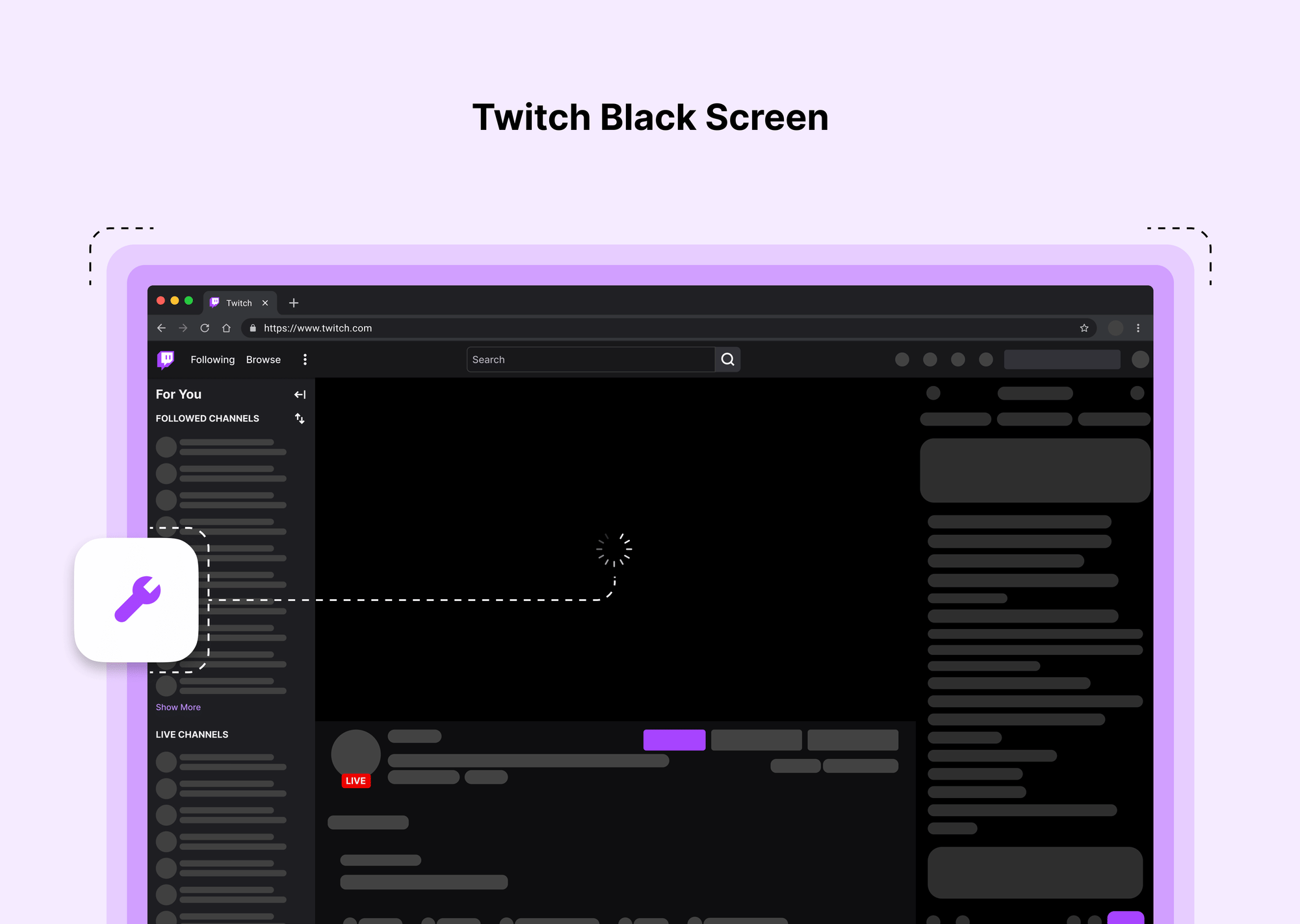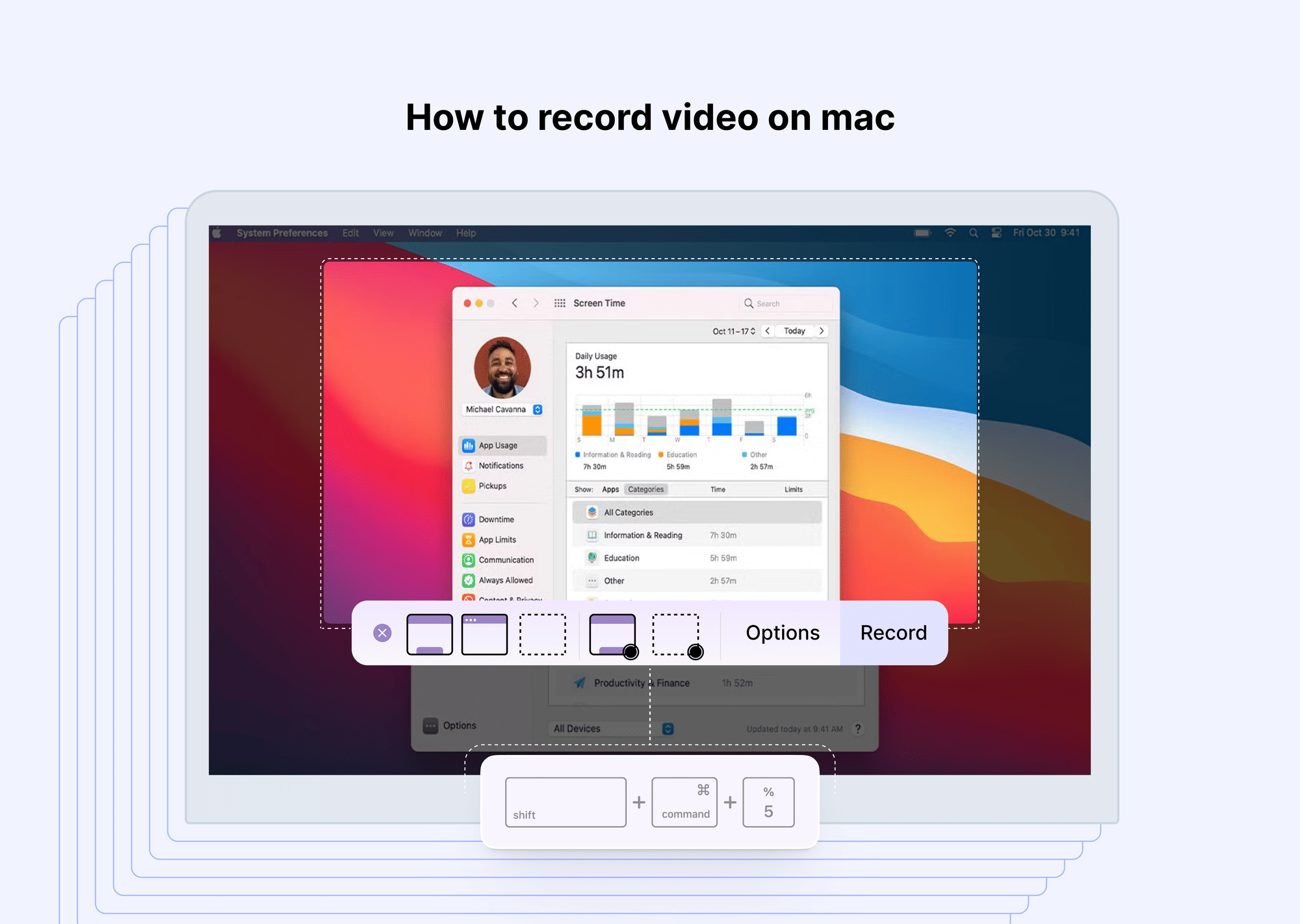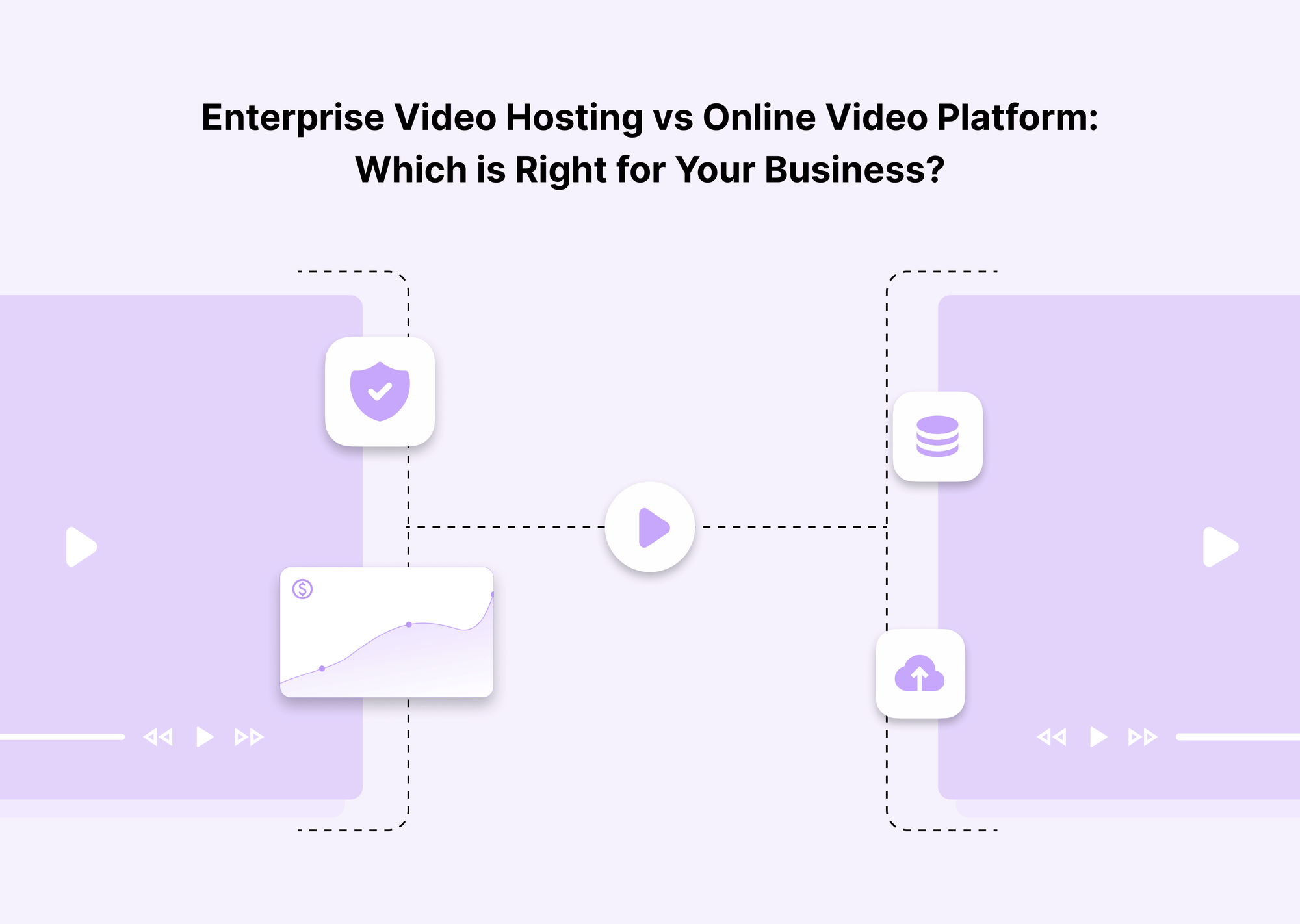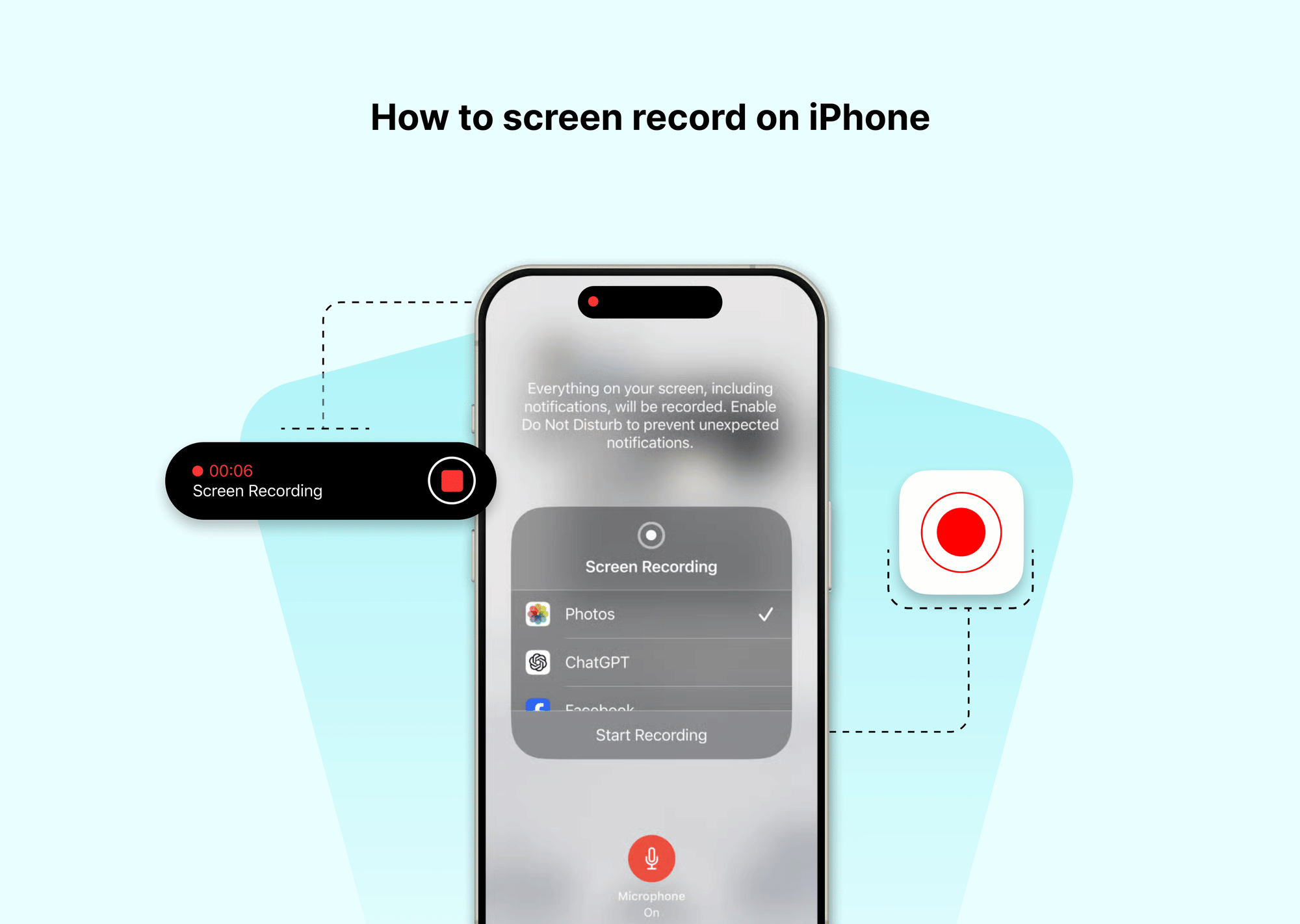Nothing is more frustrating than launching Twitch Studio, eager to start your stream, only to see a dreaded Twitch black screen. Whether you’re streaming gameplay or watching your favorite channels, Twitch streams not loading black screen errors can ruin the experience. Let’s break down why this happens and how you can resolve it.
What Causes the Twitch Black Screen?
Before you can fix the problem, it helps to understand why Twitch is not loading or showing a black screen. A variety of technical and network-related issues can be the root cause. Let’s look deeper into the most common reasons behind Twitch black screen errors:
Misconfigured Streaming Settings: One of the most frequent causes of a Twitch Studio black screen is incorrect configuration of your streaming setup.
If you select the wrong video capture source (like a disabled monitor or an inactive game window), Twitch Studio simply can’t pull in the video feed. Resolution mismatches—such as trying to stream at a higher resolution than your display supports—or incompatible frame rates (e.g., capturing at 60 FPS when your setup only supports 30 FPS) can also trigger display failures. Similarly, using unsupported or improperly configured encoders like NVENC or x264 without the right parameters will often lead to Twitch streams not loading or black screen issues.
GPU Driver or Hardware Acceleration Issues: Your graphics card plays a critical role in processing and encoding video streams. If your GPU drivers are outdated or corrupted, they may struggle to render video correctly—especially when hardware acceleration is enabled.
Hardware acceleration offloads processing from your CPU to your GPU to improve performance, but on some systems, it creates conflicts that result in a Twitch black screen while streaming or watching. This is particularly common after major Windows updates or when switching between integrated and dedicated GPUs.
Browser Problems or Ad-Blocking Extensions: If you prefer to watch streams in a browser like Chrome or Firefox, the problem may not be with Twitch Studio at all. Ad blockers, privacy extensions, or even script-blocking tools can interfere with Twitch’s video player.
They can block essential elements like video streams or authentication scripts, leaving you with nothing but a black rectangle. Certain browser configurations—such as strict cookie policies, disabled JavaScript, or outdated versions—can also lead to Twitch not loading properly and displaying a black screen instead of video.
Network or DNS Interference: Twitch is a bandwidth-heavy platform that relies on steady connections to deliver real-time video. If your internet connection is unstable, heavily congested, or throttled by your ISP, you may see a Twitch black screen or frequent buffering.
Additionally, misconfigured DNS settings or firewalls can block access to Twitch’s servers entirely. For example, if you’re using custom DNS servers (like Google DNS or Cloudflare) and they’re experiencing issues, it can stop streams from loading. Network interference is also a top reason why Twitch keeps freezing or why playback errors occur intermittently.
How to Fix Twitch Studio Black Screen?
Let’s walk through targeted fixes so you can get back to streaming without interruptions and finally solve the Twitch Studio black screen and Twitch streams not loading errors.
Update Graphics Drivers
Outdated graphics drivers are one of the top reasons you see a Twitch black screen while streaming. Modern streaming and video encoding depend on your GPU being able to process video efficiently. If the driver is too old or corrupted, Twitch Studio will fail to capture or render the stream correctly.
Visit your GPU manufacturer’s official website, whether it’s NVIDIA, AMD, or Intel. Download and install the latest driver version compatible with your hardware. After updating, restart your computer. Many users find that this alone fixes most Twitch black screen and performance issues.
Adjust Video Capture Settings
Incorrect video capture settings are another common cause of restream Twitch black screen problems. Open Twitch Studio and navigate to your video capture source properties. Carefully check that the resolution matches your display output and that the frame rate is set to a compatible value (for example, 30 FPS or 60 FPS, depending on your hardware).
Also, verify that you are capturing the correct monitor, game window, or application. If you select a closed window or the wrong display, Twitch Studio will show a black screen instead of your stream.
Run Twitch Studio as Administrator
Twitch Studio needs permission to access system resources for video capture and encoding. If you do not run it as an administrator, Windows may block essential processes, resulting in a Twitch black screen or Twitch not loading your stream preview. Right-click the Twitch Studio shortcut and select Run as Administrator from the menu.
This action grants Twitch Studio the necessary access to work properly, and it is a simple fix that often resolves stubborn Twitch Studio black screen issues instantly.
Disable Ad Blockers or Extensions
If you watch Twitch streams inside a browser or run extensions that interact with video playback, they can interfere with the app or your browser sessions. Ad blockers and privacy-focused extensions sometimes block scripts that Twitch requires to load video content.
Temporarily disable all extensions and refresh the page to see if the problem persists. This step can help you pinpoint whether a specific add-on is the reason Twitch is not loading or why you keep seeing a Twitch error.
Disable Hardware Acceleration
Hardware acceleration uses your GPU to help with video rendering, but it does not always work correctly with every system. Disabling hardware acceleration is a reliable way to fix a Twitch black screen while streaming or Twitch not working on Chrome.
For Chrome, follow these steps: Open Settings, scroll down to System, and turn off the option labeled “Use hardware acceleration when available.” Restart the browser afterward. This can dramatically improve playback stability and prevent random black screens or freezing.
Other Browser-Related Fixes
If you access Twitch through a browser rather than the desktop app, browser settings and cached data can also cause trouble. These extra steps often help solve Twitch keeps freezing and playback errors.
Clear Cache and Cookies: Over time, your browser stores outdated files and cookies that can conflict with updated Twitch scripts. Clearing the cache and cookies removes this old data. In Chrome, click the three-dot menu, go to More Tools, then Clear Browsing Data. Choose Cookies and Cached Images, and confirm the action. This can refresh your connection and fix Twitch not loading problems.
Update or Switch Your Browser: Running an outdated browser can lead to Twitch error messages or incomplete video loading. Make sure your browser is up to date with the latest release. If you still see the Twitch black screen, try switching to a different browser, such as Firefox or Microsoft Edge. Sometimes, simply changing the platform you use to view streams resolves the issue.
Reset DNS or Network Settings: Network interference or bad DNS entries can block Twitch servers. To flush your DNS cache, open the Windows Start Menu, type Command Prompt, and right-click to Run as Administrator. In the Command Prompt window, type:
ipconfig /flushdns
Press Enter, then restart your computer. This resets your DNS cache and often clears up connectivity errors that cause Twitch to keep freezing or the video not to load.
Reinstall or Restart Twitch Studio
If none of the previous solutions fix the Twitch Studio black screen, consider reinstalling the app. A fresh installation resets all configurations to default, removing any corrupted files or problematic settings.
Uninstall Twitch Studio through the Windows Apps & Features panel, download the latest version from the official website, and reinstall it. Alternatively, try simply closing Twitch Studio and restarting it to refresh resources. This can solve minor Twitch error issues and restore normal streaming performance.
How to Fix Twitch Black Screen While Streaming (OBS)?
If you are using OBS Studio or Streamlabs and keep running into a Twitch black screen while streaming, try these essential checks and adjustments:
1. Check Source Capture Settings
- Open OBS and look at your Sources list.
- Make sure the correct window, display, or game capture source is selected.
- Confirm the preview panel is showing the content you expect.
- If you see a black preview, right-click the source, select Properties, and re-select the capture target.
- For Display Capture, ensure you’re capturing the right monitor, especially if you have multiple screens.
2. Avoid Fullscreen Games
- Many full-screen games don’t play well with OBS capture.
- Instead, switch your game to Borderless Windowed or Windowed mode.
- This mode improves compatibility and prevents Twitch streams not loading black screen problems when you switch between windows.
3. Run OBS/Streamlabs as Administrator
- Without administrator permissions, OBS may be blocked from capturing protected content.
- Right-click the OBS or Streamlabs shortcut.
- Choose Run as Administrator.
- This step alone fixes capture and encoder issues for many users.
4. Verify Encoder Settings
- Go to Settings > Output in OBS.
- Check that your encoder is set to x264 or NVENC (depending on your GPU).
- Make sure your bitrate is within Twitch’s recommended limits (typically 3,500–6,000 kbps for 1080p streaming).
- Incorrect encoder settings can cause your stream to appear black, even if local recording looks fine.
5. Check GPU Usage
- Open Task Manager and monitor your GPU utilization while streaming.
- If your GPU usage is consistently near 100%, OBS may struggle to capture frames.
- Close any heavy applications, like video editors or games, running in the background.
- Reducing GPU load helps eliminate the Twitch black screen and freezing during broadcasts.
Mobile Twitch App: Black Screen Fixes
When you see a Twitch black screen on your phone instead of your stream or a channel you follow, it often comes down to a few common issues: app glitches, outdated software, or network problems. Use these steps to troubleshoot and get Twitch working again quickly:
1. Force Close and Restart the App
Sometimes the Twitch app just needs a reset to clear temporary bugs.
- On Android: Open Recent Apps, swipe Twitch away, then reopen it.
- On iOS: Swipe up from the bottom (or double-press Home), find Twitch, and swipe it up to close.
Relaunching the app often restores playback and clears minor Twitch not-loading errors.
2. Clear App Cache (Android)
Cached files can become outdated or corrupted, leading to Twitch black screen problems.
- Go to Settings > Apps > Twitch > Storage > Clear Cache.
- This does not delete your login but removes temporary data that might be blocking video playback.
3. Update the Twitch App
Using an outdated version of Twitch can cause compatibility issues with newer server updates or Android/iOS changes.
- Open Google Play Store or Apple App Store.
- Search for Twitch and tap Update if available.
Keeping the app current fixes bugs and prevents many Twitch issues.
4. Reinstall the App
If updating does not help, a fresh install often resolves persistent Twitch black screen errors.
- Uninstall Twitch completely.
- Restart your device.
- Reinstall Twitch from the App Store.
This clears out all old files and settings that could be interfering with streams.
5. Switch Between Wi-Fi and Mobile Data
Your internet connection is often the hidden cause of Twitch keeps freezing or black screens.
- If you are on Wi-Fi, try switching to mobile data to see if playback improves.
- If you are on mobile data, connect to a reliable Wi-Fi network.
Changing networks helps bypass local connectivity issues or DNS errors that stop videos from loading.
These steps can help you quickly fix Twitch streams not loading black screen issues on mobile so you can get back to watching or streaming without interruptions.
Final Thoughts
A Twitch black screen can feel like a complete show-stopper, especially when you are eager to start streaming or watch your favorite creator. Whether you are using Twitch Studio, OBS, or the mobile app, the frustration of Twitch streams not loading black screen errors is something every user encounters at some point. The good news is that most of these problems have clear solutions, often stemming from a few predictable causes: outdated graphics drivers, misconfigured video capture settings, or overloaded networks.
By taking the time to check your GPU drivers, adjust encoder and resolution settings, and disable hardware acceleration or ad-blocking extensions, you can eliminate many of the most common Twitch issues. Simple steps like clearing your browser cache, updating the Twitch app, or flushing your DNS often solve persistent problems like Twitch keeps freezing or Twitch not loading video streams. Even on mobile, reinstalling the app or switching your network connection can quickly restore playback and get you back online.
If you still see a Twitch black screen while streaming, remember that streaming platforms are constantly updating their software, and compatibility can change overnight. Staying proactive—by keeping your drivers, apps, and browsers up to date—will help prevent most Twitch errors in the future. With a little troubleshooting and patience, you can keep your streams running smoothly and enjoy Twitch without interruptions.
FAQs
Why is my Twitch stream just a black screen?
Usually, it’s due to video capture misconfigurations or GPU driver problems.
Why is Twitch not working in Chrome?
Ad blockers, hardware acceleration, or corrupted cache are common reasons.
Why is my Twitch stream not showing video?
Incorrect encoder or source settings often hide the video output.
How to fix the Twitch black screen with sound?
Update drivers, check capture settings, and disable hardware acceleration.
How to fix Twitch black screen on mobile?
Force close the app, clear the cache, and reinstall if needed.
Twitch keeps freezing — what can I do?
Flush DNS, update your browser, and ensure your internet connection is stable.