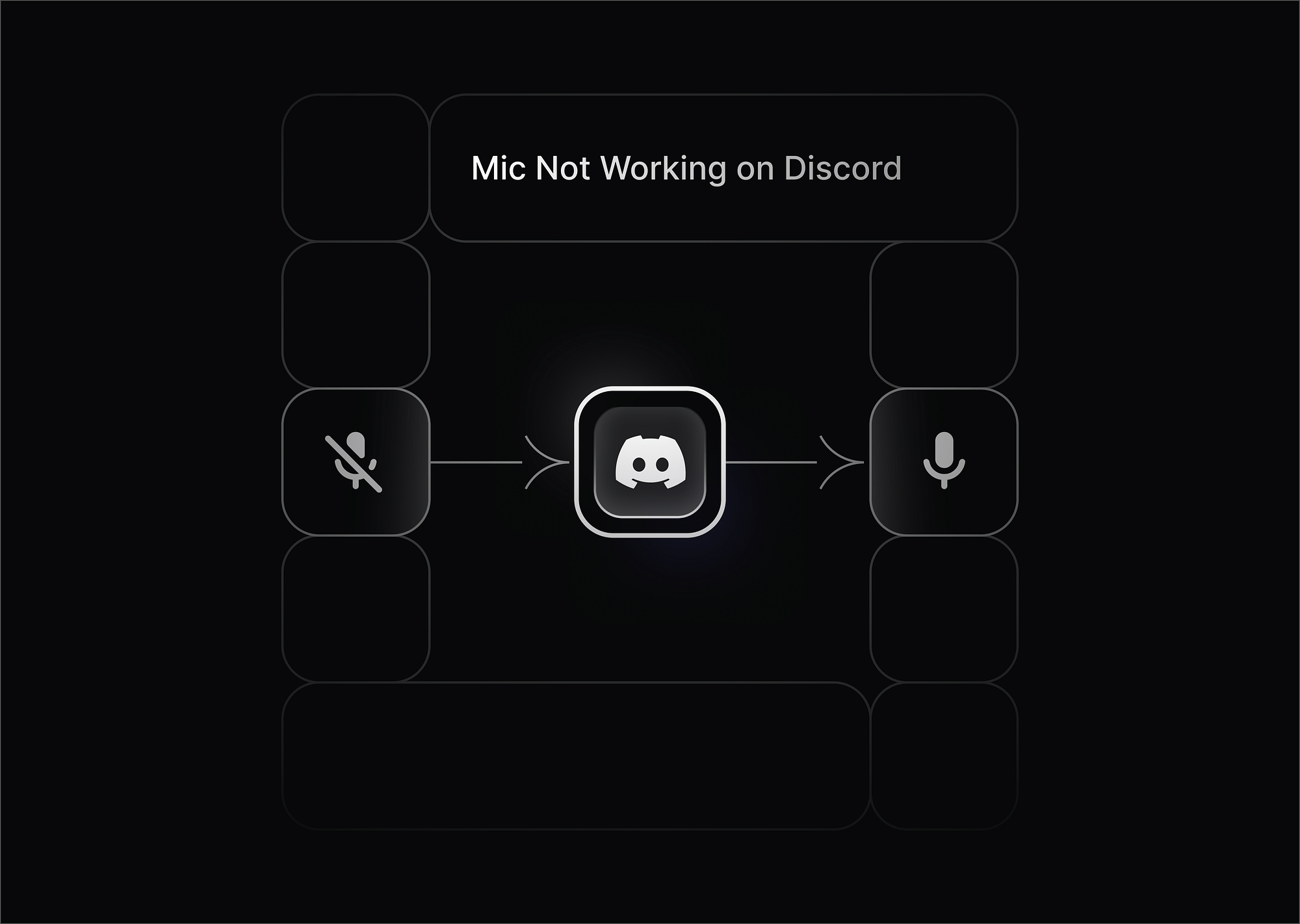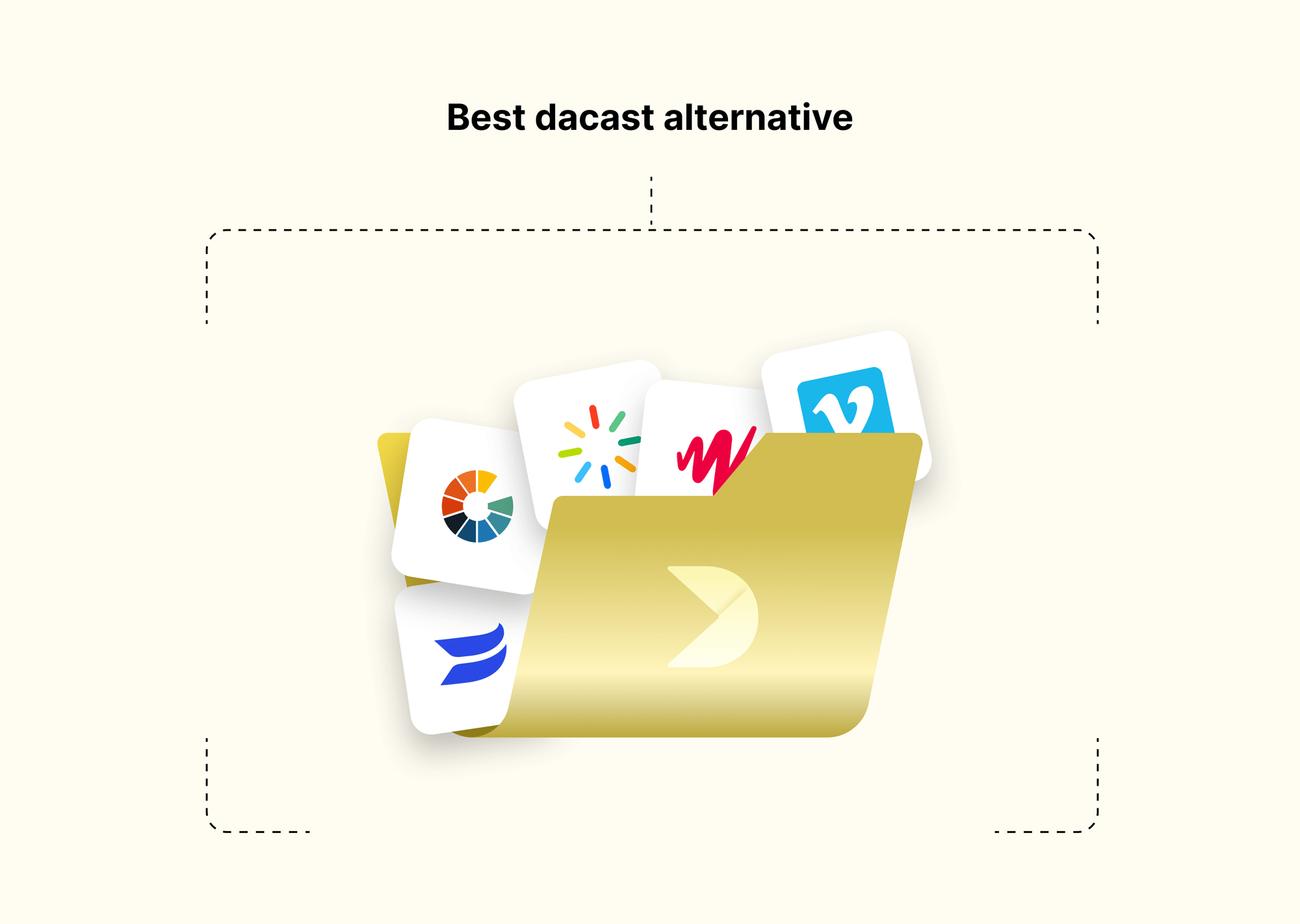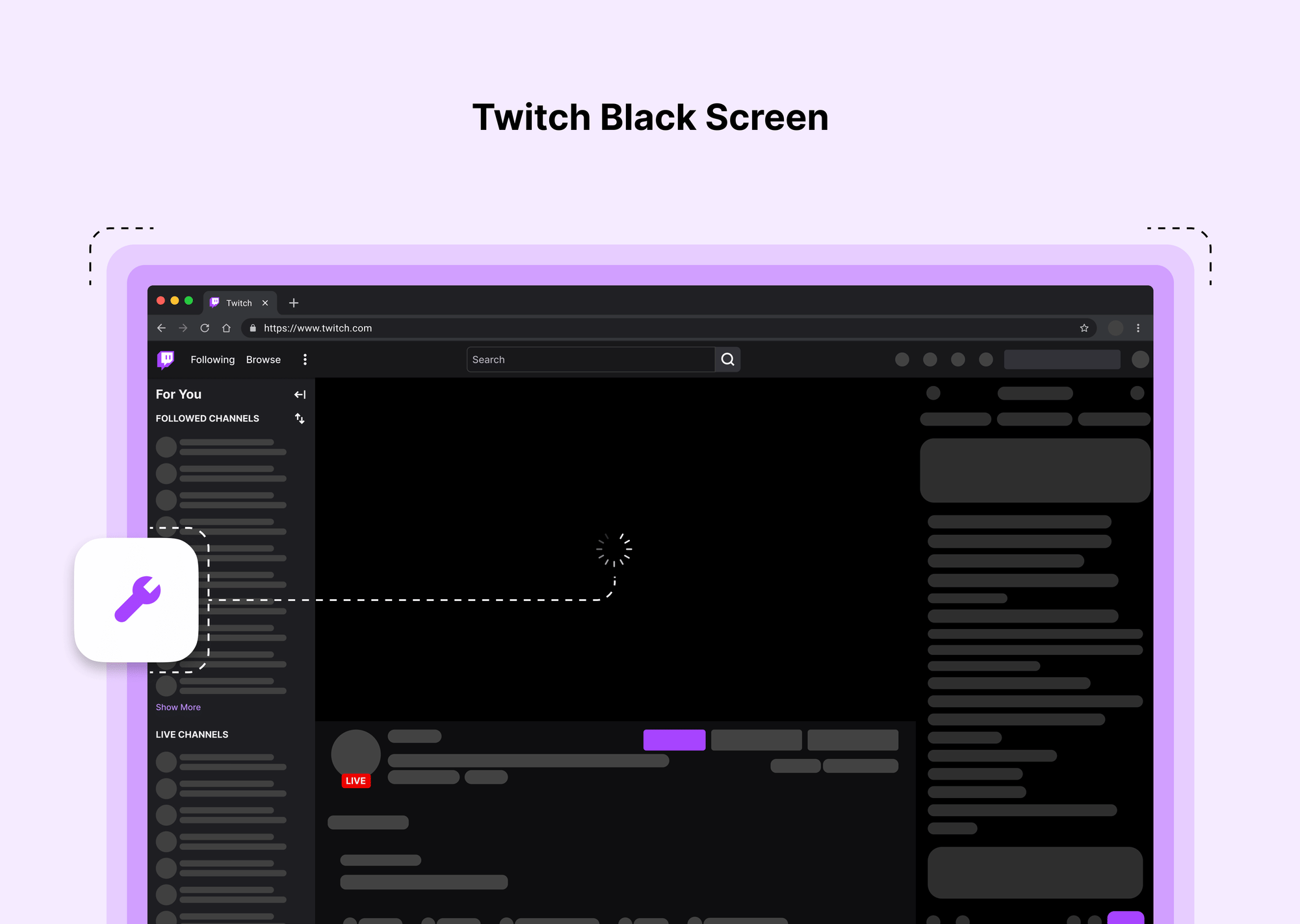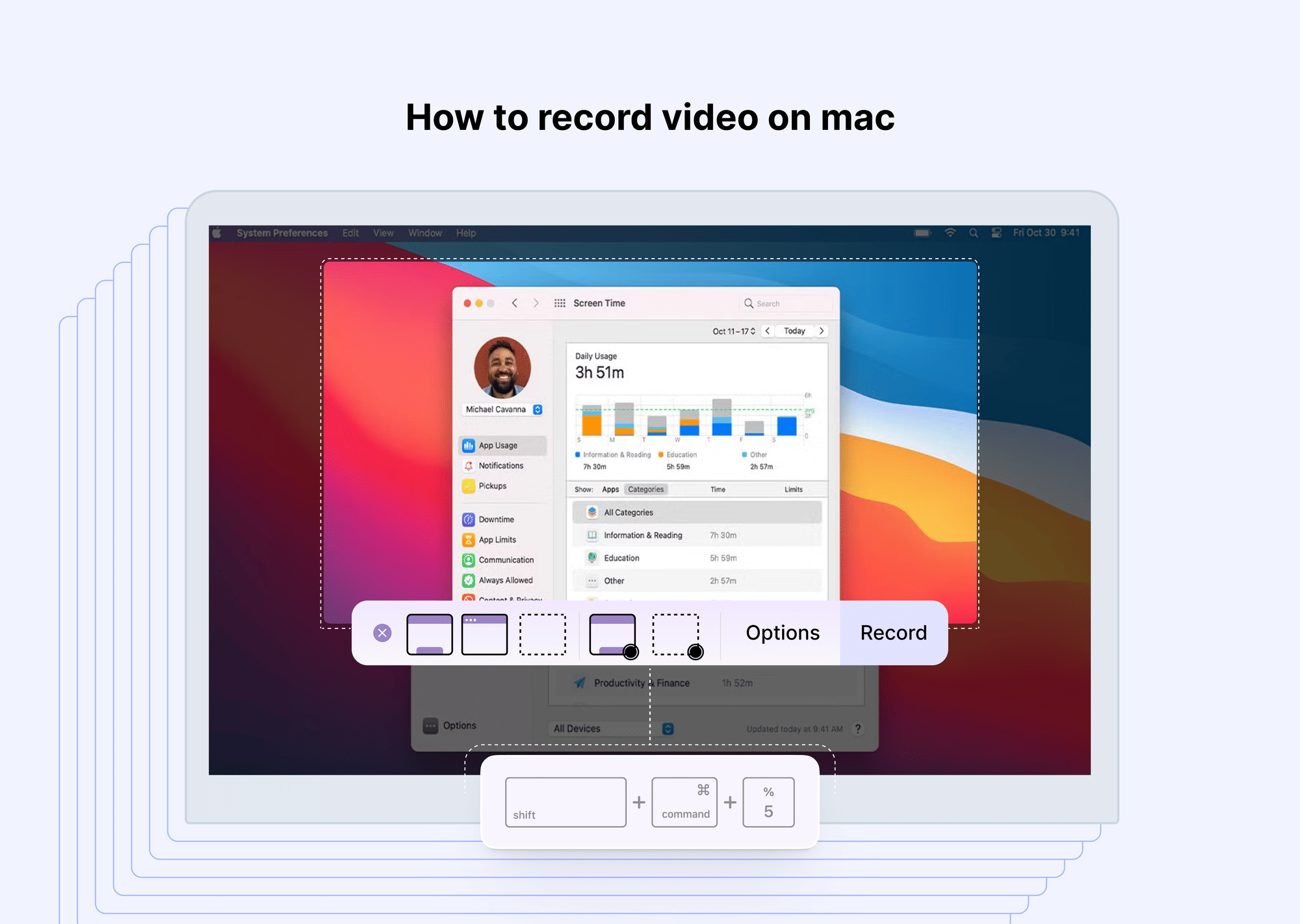If your mic is not working on Discord, you're not alone. Many users face this frustrating issue, which can make voice communication impossible. Whether you use Discord for gaming, work, or casual chats, a malfunctioning microphone disrupts the experience.
This problem can stem from various causes, such as incorrect settings, software conflicts, hardware issues, or permissions. In this guide, we will explore why Discord is not picking up your mic and provide easy troubleshooting steps to fix it quickly.
Common Causes of the 'Mic Not Working' issue on Discord
Here are some of the most common reasons why your Discord mic is not working:
- Muted or Incorrect Input Device Selection – Discord might be using the wrong microphone.
- Insufficient App Permissions – Your operating system may have blocked Discord from accessing the mic.
- Push-to-Talk Issues – If enabled, this feature requires a specific key press to transmit audio.
- Outdated or Corrupt Audio Drivers – Your system's audio drivers may be outdated or malfunctioning.
- Conflict with Other Audio Applications – Other programs might be interfering with Discord.
- Windows/Mac System Settings Restricting Input – Your OS settings may be preventing mic access.
- Discord Voice Settings Misconfiguration – Incorrect settings can prevent voice input from being detected.
- Internet or Server Issues – Poor network connections or Discord server problems can affect voice transmission.
Quick Fixes to Solve Microphone Issues on Discord
Before diving into advanced troubleshooting, try these simple fixes first:
1. Restart Discord & Your PC
A simple restart can refresh system processes and fix minor glitches. Close Discord completely from the system tray, restart your computer, and then relaunch Discord. This often resolves temporary conflicts.
2. Check If the Mic Is Properly Connected
If you’re using an external microphone, ensure it’s securely plugged into the correct port. Try unplugging and re-plugging it. If you have multiple audio devices, test the mic on another port or computer to confirm it’s working properly.
3. Ensure Mic Is Not Muted in Discord & System Settings
- Open User Settings > Voice & Video and check if the input device is muted.
- Verify in your Windows/macOS sound settings that the correct microphone is selected and not muted.
- On Windows, right-click the Speaker icon > Sound settings, then go to Input devices to check the microphone’s status.
4. Run Discord as Administrator
Running Discord with administrative privileges can resolve permission-related issues:
- Right-click on Discord and select Run as Administrator.
- If using Windows, you can also go to Properties > Compatibility and enable Run this program as an administrator.
5. Check Discord Server & Network Status
Sometimes, microphone issues are related to server or network connectivity. If you experience Discord voice chat not working, check your internet connection:
- Restart your router.
- Try switching from Wi-Fi to a wired connection.
- Check Discord’s status page to see if there are server outages.
Advanced Troubleshooting Steps
If the quick fixes didn’t work, try these advanced troubleshooting methods:
1. Check and Set the Correct Input Device in Discord
- Go to User Settings > Voice & Video.
- Under Input Device, manually select your microphone from the dropdown list.
- Use the Let’s Check button to test if Discord detects audio input.
2. Ensure Windows or macOS Has Given Discord Mic Permissions
- On Windows:
- Go to Settings > Privacy & Security > Microphone.
- Enable Allow apps to access your microphone.
- On Mac:
- Open System Settings > Privacy & Security > Microphone.
- Ensure Discord is listed and enabled.
3. Update or Reinstall Audio Drivers
Outdated drivers can cause Discord not to detect the microphone:
- On Windows:
- Open Device Manager > Audio Inputs and Outputs.
- Right-click your microphone and select Update Driver.
- On Mac:
- Ensure your macOS is updated under System Preferences > Software Update.
4. Disable Exclusive Mode in Windows Sound Settings
- Right-click the Speaker icon in the taskbar > Sound settings.
- Click Microphone > Properties.
- Under the Advanced tab, uncheck Allow applications to take exclusive control of this device.
5. Reset Discord Voice Settings to Default
- Go to User Settings > Voice & Video > Reset Voice Settings.
- Restart Discord and reconfigure your mic settings.
6. Disable Other Apps That Might Be Using the Mic
Applications like Zoom, Skype, or Steam may interfere with Discord's mic input. Close these apps before launching Discord.
7. Run Discord in Compatibility Mode (Windows Only)
- Right-click the Discord shortcut > Properties.
- Go to the Compatibility tab and enable Run this program in compatibility mode for an older version of Windows.
8. Reinstall Discord
If none of the above solutions work, uninstall and reinstall Discord:
- On Windows: Go to Control Panel > Uninstall a Program, select Discord, and uninstall it.
- On Mac: Drag Discord to the Trash and delete it from Applications.
- Download and reinstall Discord from the official website.
Fixes for Microphone Issues on Discord Mobile(Android and iOS Fixes)
If your Discord mic is not working on mobile, try these fixes:
1. Check Microphone Permissions in Phone Settings
- On Android: Settings > Apps > Discord > Permissions > Microphone.
- On iOS: Settings > Privacy > Microphone > Enable for Discord.
2. Restart Your Phone and Relaunch Discord
A quick restart can fix temporary glitches.
3. Disable Bluetooth if Using an External Mic
Bluetooth headsets can sometimes cause mic issues. Try switching to a wired headset.
4. Reinstall Discord App
Uninstall Discord and reinstall it from the Google Play Store or Apple App Store.
Final Thoughts
The mic not working issue can be frustrating, but most issues can be resolved with these troubleshooting steps. Whether it’s a simple restart, adjusting settings, or reinstalling Discord, one of these fixes should get your Discord voice chat working again.
- However, if you're still experiencing microphone issues after trying all these solutions, you might want to consider checking if your microphone itself is faulty. Try using your mic with another application or device to confirm whether the issue is Discord-specific or hardware-related. If your microphone works fine elsewhere, there may be deeper software conflicts at play—updating your operating system or performing a clean boot might help in such cases.
- For a seamless voice chat experience, it’s a good idea to routinely update Discord and your audio drivers. Additionally, keeping a stable internet connection and minimizing background applications using your microphone can prevent future issues.
If you continue to experience issues, reaching out to Discord support or community forums may provide additional insights tailored to your specific setup. With the right troubleshooting steps, you should be back to smooth and uninterrupted communication on Discord in no time!
FAQs
1. Why is my mic working in other apps but not on Discord?
Your mic settings in Discord might be misconfigured. Check User Settings > Voice & Video and select the correct Input Device.
2. How do I reset my Discord mic settings?
- Open User Settings.
- Navigate to Voice & Video.
- Scroll down and click Reset Voice Settings.
3. Why does my mic cut out randomly on Discord?
This could be due to poor internet connection, automatic sensitivity settings, or push-to-talk mode. Adjust your Input Sensitivity in Discord settings.
4. Can a VPN or Firewall block my Discord mic?
Yes, some VPNs and firewalls can interfere with Discord’s audio input. Try disabling them temporarily to see if your mic works.
5. How do I fix my Discord mic not working on mobile?
Check microphone permissions, restart your phone, disable Bluetooth, or reinstall the Discord app.